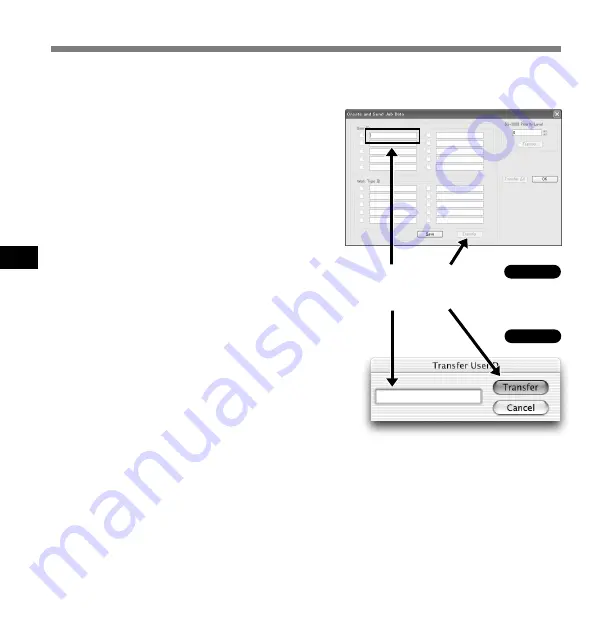
68
5
User ID can be uploaded to the recorder using the DSS Player. Up to 10 IDs can be uploaded to
the recorder.
Changing User ID (Author ID)
1
From the main window, click the
[Download] menu, then select [Create &
Send Job Data]. The [Create & Send Job
Data] window appears.
Enter your user ID in the field indicated by the
arrow.
2
Click the [Transfer] button.
The new user ID will be transferred to the Digital
Voice Recorder.
................................................................................................................................................................
Note
NEVER remove the card or disconnect the USB cable while the record/play indicator lamp is flashing. If you
do, the data on the card will get destroyed.
1
2
Changing User ID (Author ID)
Windows
Macintosh
















































