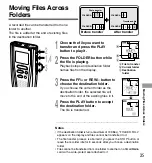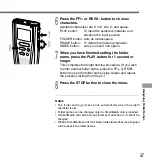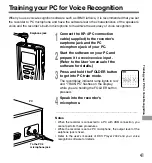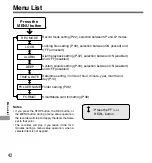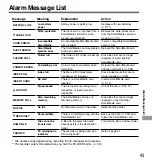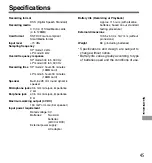47
Technical Assistance And Support
The following are for only technical questions and support about OLYMPUS recorder and software.
◆
Technical Hotline Number in the U.S. and Canada
1-888-553-4448
◆
User Support E-mail address in the U.S. and Canada
[email protected]
◆
Technical Hotline Number in Europe
Toll free number
00800 67 10 83 00
available for Austria, Belgium, Denmark, France, Germany, Netherlands, Norway, Sweden,
Switzerland, United Kingdom
Charged numbers
+49 180 567 1083
available for Finland, Italy, Luxemburg, Portugal, Spain and Czech Republic
+49 40 23773 899
available for Greece, Croatia, Hungary and the rest of Europe
◆
User Support E-mail address in Europe
[email protected]
◆
The following are for only technical questions and support about IBM ViaVoice.
http://www.ibm.com/software/speech/support/faqolympus.html
T
echnical Assistance
And
Support
Содержание DS 20 - 128 MB Digital Voice Recorder
Страница 46: ......