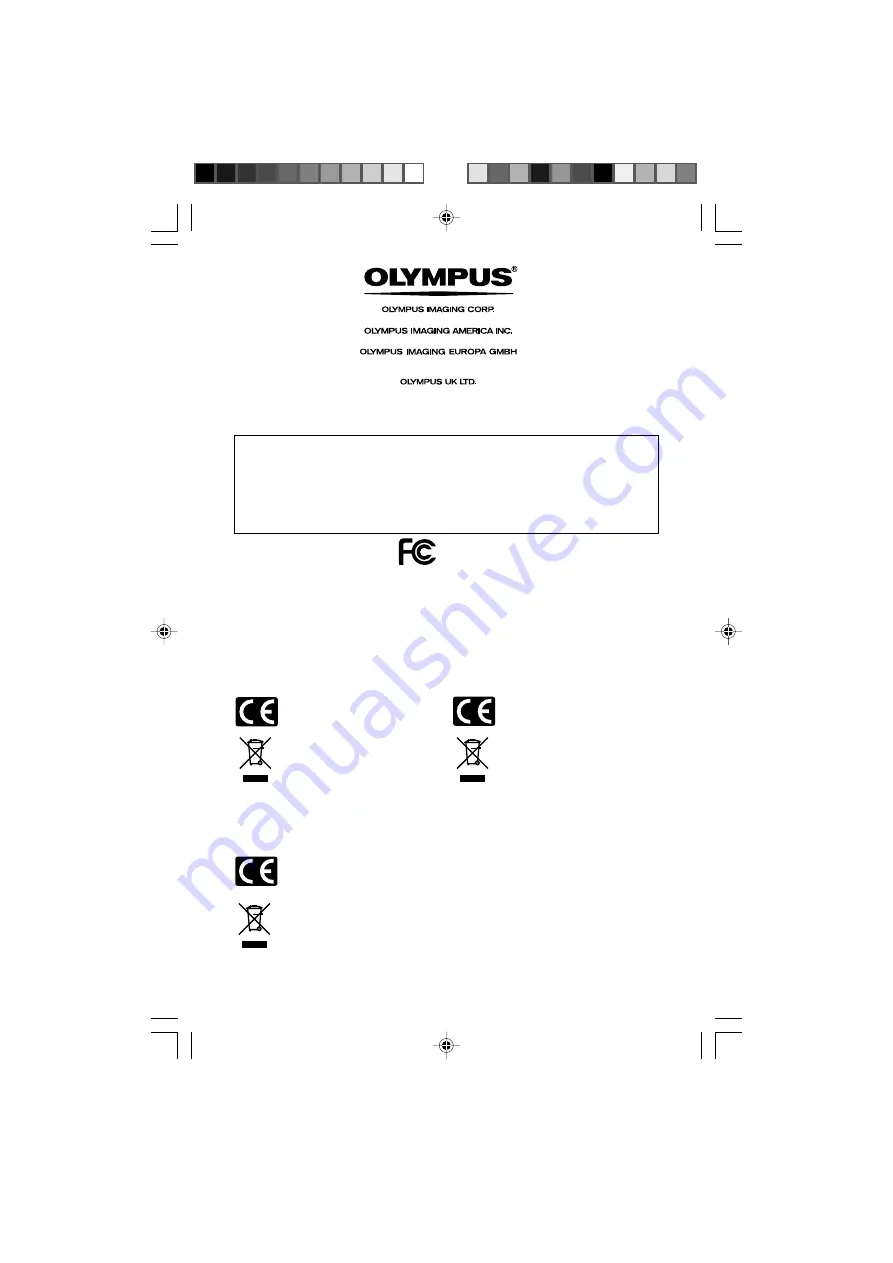
E1-BZ8155-01
AP0512
Shinjuku Monolith, 3-1 Nishi-Shinjuku 2-chome, Shinjuku-ku, Tokyo 163-0914, Japan. Tel. 03-3340-2111
Two Corporate Center Drive, PO BOX 9058 Melville, NY 11747-9058, U.S.A. Tel. 1-800-622-6372
(Premises/Goods delivery) Wendenstrasse 14-18, 20097 Hamburg, Germany. Tel. 040-237730
(Letters) Postfach 10 49 08. 20034 Hamburg. Germany.
2-8 Honduras Street, London EC1 0TX, United Kingdom, Tel. 020-7253-2772
http://www.olympus.com/
Declaration of Conformity
Model Number:
DR-2000
Trade Name:
DIRECTREC
Responsible Party:
OLYMPUS IMAGING AMERICA INC.
Address:
2 Corporate Center Drive, PO BOX 9058 Melville, NY 11747-9058, U.S.A.
Telephone Number:
800-622-6372
This device Complies with Part 15 of the FCC Rules. Operation is subject to the following two conditions: (1) This device
may not cause harmful interference, and (2) this device must accept any interference received, including interference
that may cause undesired operation.
Tested To Comply
With FCC Standards
FOR HOME OR OFFICE USE
Canadian RFI
This digital apparatus does not exceed the Class B limits for radio noise emissions from digital
apparatus as set out in the Radio Interference Regulations of the Canadian Department of
Communications.
Cet appareil numérique ne dépasse pas les limites de Catégorie B pour les émissions de bruit radio
émanant d’appareils numériques, tel que prévu dans les Règlements sur l’Interférence Radio du
Département Canadien des Communications.
“CE” mark indicates that this product complies
with the European requirements for safety,
health,environment and customer protection.
For customers in North and South America
For customers in Europe
Das „CE“ Zeichen bestätigt die
übereinstimmung mit den Europäischen
Bestimmungen für
Betriebssicherheit und Umweltschutz.
This symbol [crossed-out wheeled bin WEEE
Annex IV] indicates separate collection of
waste electrical and electronic equipment in
the EU countries.
Please do not throw the equipment into the
domestic refuse.
Please use the return and collection systems
available in your country for the disposal of
this product.
Applicable Product : DR-2000
L’indication “CE” signifie que ce produit est
conforme aux exigences concernant la
sécurité, la santé, l’environnement et la
protection du consommateur.
Le symbole [poubelle sur roue barrée d’une
croix WEEE annexe IV] indique une collecte
séparée des déchets d’équipements
électriques et électroniques dans les pays de
L’UE.
Veuillez ne pas jeter l’équipement dans les
ordures domestiques.
A utiliser pour la mise en rebut de ces types
d’équipements conformément aux systèmes
de traitement et de collecte disponibles dans
votre pays.
Produit applicable : DR-2000
Dieses Symbol [durchgestrichene Mülltonne
nach WEEE Anhang IV] weist auf die getrennte
Rücknahme elektrischer und elektronischer
Geräte in EU-Ländern hin. Bitte werfen Sie
das Gerät nicht in den Hausmüll. Informieren
Sie sich über das in Ihrem Land gültige
Rücknahmesystem und nutzen dieses zur
Entsorgung.
Anwendbare Produkte: DR-2000
Содержание DR 2000 - Speaker Microphone - Monaural
Страница 37: ...37...















