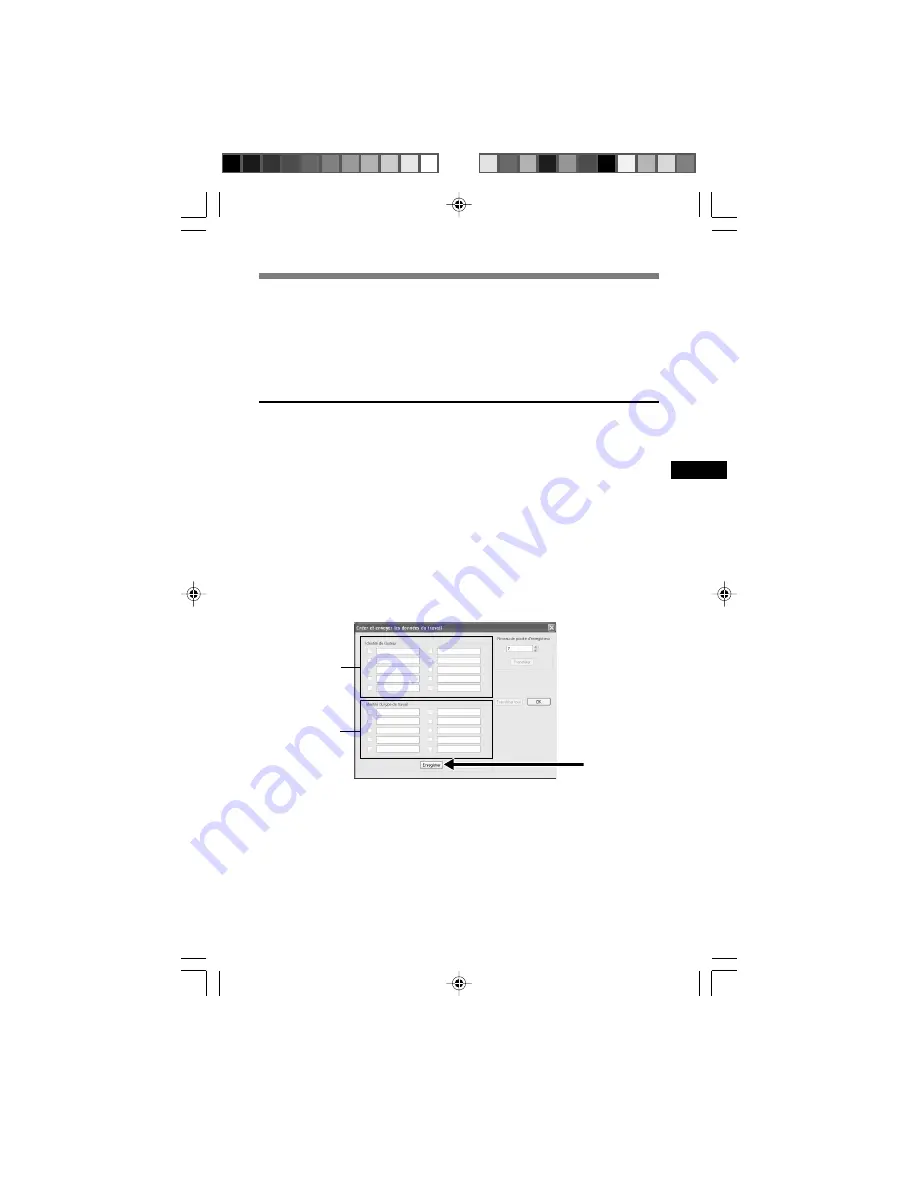
25
Réglage de Job Data
Les fichiers enregistrés dans votre ordinateur par le Directrec contiennent
un ID auteur et un ID de type de travail comme en-tête d’information.
Les détails contenus dans l’en-tête d’information peuvent être facilement
modifiés à l’aide du DSS Player.
Enregistrement d’un ID auteur et d’un ID de type
de travail dans DSS Player
Jusqu’à dix ID utilisateur et ID de type de travail peuvent être enregistrés
dans DSS Player.
1
Assurez-vous que le Directrec n’est pas connecté.
2
Dans la fenêtre principale du DSS Player, cliquez sur le menu
[Télécharger] , puis sélectionnez [Créer et envoyer les données
du travail...].
L’écran [Créer et envoyer les données du travail] apparaît.
Entrez votre ID auteur ou ID de type de travail dans le champ indiqué par la
flèche.
3
Cliquez sur [Enregistrer].
L’enregistrement de l’ID auteur ou de l’ID de type de travail est maintenant terminé.
3
ID auteur
Type de travail






























