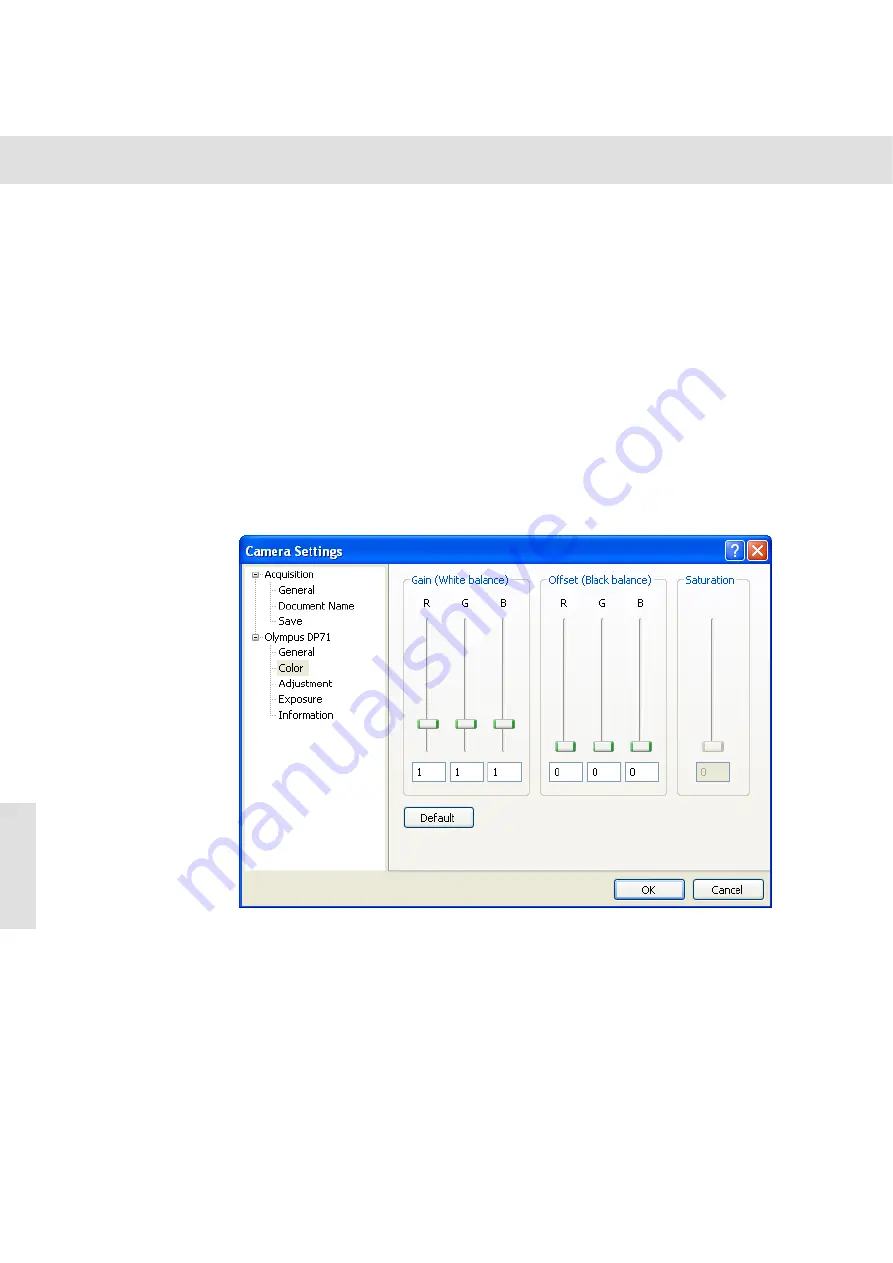
Camera settings
19
By default, when you acquire images, no pseudo color tables will be used. In this
case, the
Pseudo Color > Off
option is selected.
Select the
Use high/low pseudo color table
option to have all of the pixels with a low
intensity value displayed in blue, and all of those with a high intensity value displayed
in red. When you acquire this image, it will show all of the pixels in their actual color.
With this pseudo color table you can immediately see if the image is well illuminated.
When there are both blue and red pixels in the image, the camera's complete
dynamic range will be in use. If too many blue pixels can be seen, the image is under-
exposed. If too many red pixels can be seen, the image is overexposed.
Color
Use this dialog box in the
Camera Settings
to change the camera's color settings
manually.
You can change the
Gain
parameter for each color channel separately. To do this,
move their slide controls. R, G and B stand for the Red, Green and Blue color chan-
nels.
Gain
(White Balance)
With the
Gain (White Balance)
value, you can weight the individual color channels
separately. Increase, e.g. the R value, to increase the amount of red in the image.
Normally, you should never alter the gain value manually. Instead, use the
White
Balance
command, in the
Camera Control
tool window. The results of the white
balance will be automatically adopted in the fields of this dialog box.
The
Gain (White Balance)
group is only available when you have selected the image
types "24 bit RGB Color" or "48 bit RGB Color" (see
Image Type
on page 18).
Содержание DP70
Страница 29: ...Camera settings 27...






























