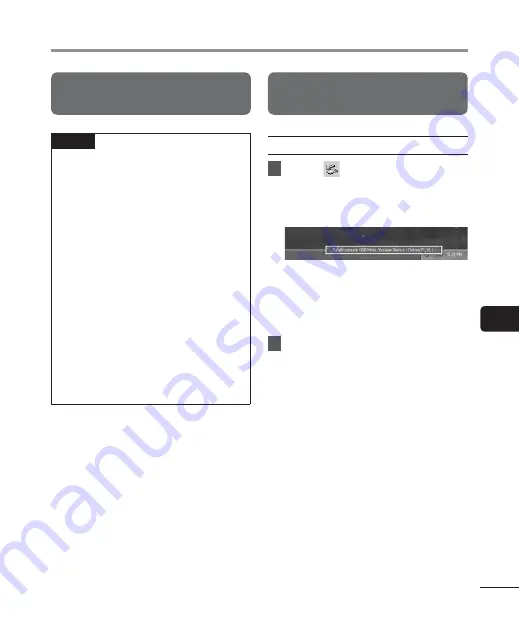
7
PC connec
tion/disconnec
tion
111
EN
PC connection/disconnection
Connecting the voice recorder to a
PC
NOTE
•
The voice recorder must not be in
HOLD mode.
•
Insert the USB connector securely all
the way. Operation will not be normal if
the connection is not made properly.
•
Connecting the voice recorder through
a USB hub may result in unstable
operation. Do not use a USB hub if
operation is unstable.
•
Use only a compatible Olympus USB
extension cable. Operation is not
guaranteed if another manufacturer’s
cable is used. Also, never use this
dedicated cable with any other
company’s products.
•
When transferring data to a PC, set
the
Wi-Fi ON/OFF
switch to OFF. If
the
Wi-Fi ON/OFF
switch is set to ON,
the recorder will not be recognized by
the PC.
Disconnecting the voice recorder
from a PC
Windows
1
Click
[
] on the task bar in the
lower right hand corner of the
screen and click [
Safely remove
USB Mass Storage Device
].
•
The letter used to identify the drive
will vary according to your PC.
•
When the window indicating it is safe
to remove hardware appears, close the
window.
2
Check that the LED indicator light
of the voice recorder is OFF and
then disconnect the USB cable.






























