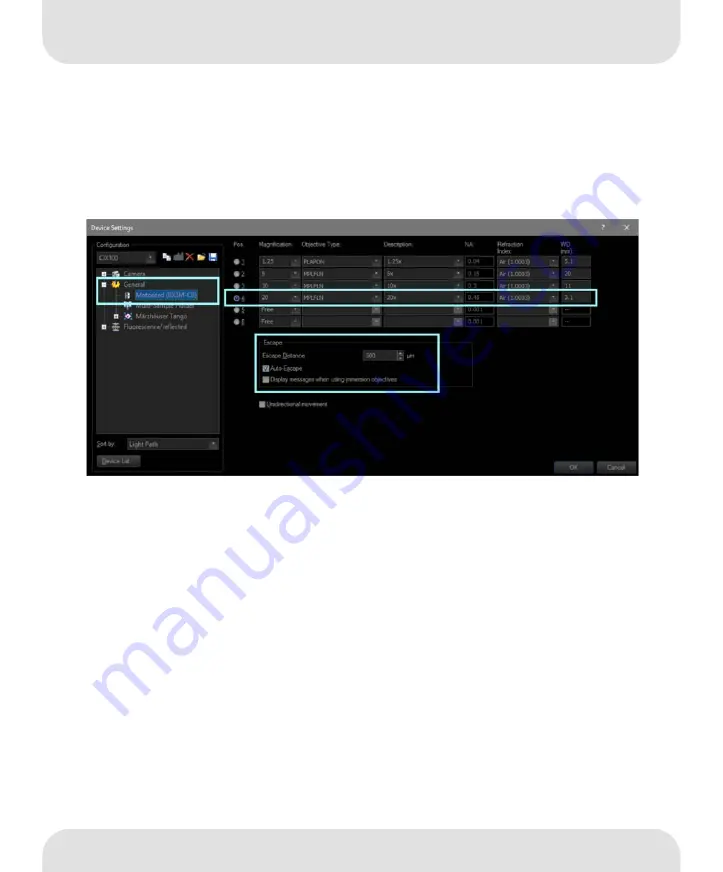
Solution CIX Height Measurement
Installation Manual
12
1.4
Configuring the objective
1. Start the software.
2. Click the [
Hardware
] button on your software’s start page.
The [
Device List
] dialog box opens.
3. Click the [
OK
] button.
The [
Device Settings
] dialog box opens.
4. Select the [
General
] > [
Motorized (BX3M-CB)
] entry in the tree view.
Configuration in the [Device Settings] dialog box
5. Select position [
4
] in the [
Pos.
] column.
6. Select the [
20
] entry in the [
Magnification
] list.
7. Select the [
MPLFLN
] entry in the [
Objective Type
] list.
8. Enter the value [
500 μm
] in the [
Escape Distance
] field.
9. In the [
Escape
] group, select the [
Auto-Escape
] check box.
This prevents the objective from colliding with the sample when
the objective changes.
10. Confirm the selection by clicking the [
OK
] button.














