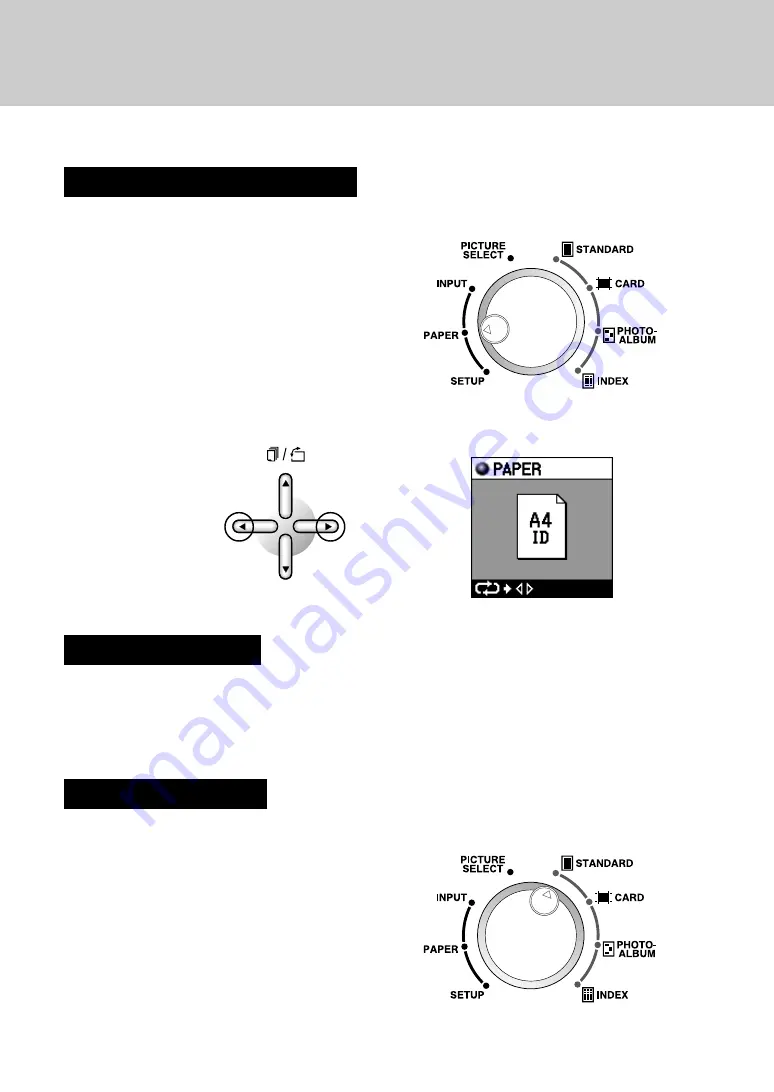
6
GB
Printing with A4 ID (Portrait mode)
Paper: P-A4PAS
Ribbon: P-RBN
* The border of the picture may be cut off during LAYOUT depending on the size of the picture.
1
Selecting the Type of Paper Size
1
Set the mode selector dial to the
PAPER
position.
2
Select “A4 ID” by displaying the “A4 ID” icon on the LCD panel using the arrow buttons.
2
Selecting the Image
1
Set the mode selector dial to the
PICTURE SELECT
position. Select the image using the
left and right arrow buttons and then press OK to enter your selection (refer to the P-400
instruction manual).
3
Selecting the Layout
1
Set the mode selector dial to the
STANDARD
position.
Содержание CAMEDIA P-400ID
Страница 35: ......

























