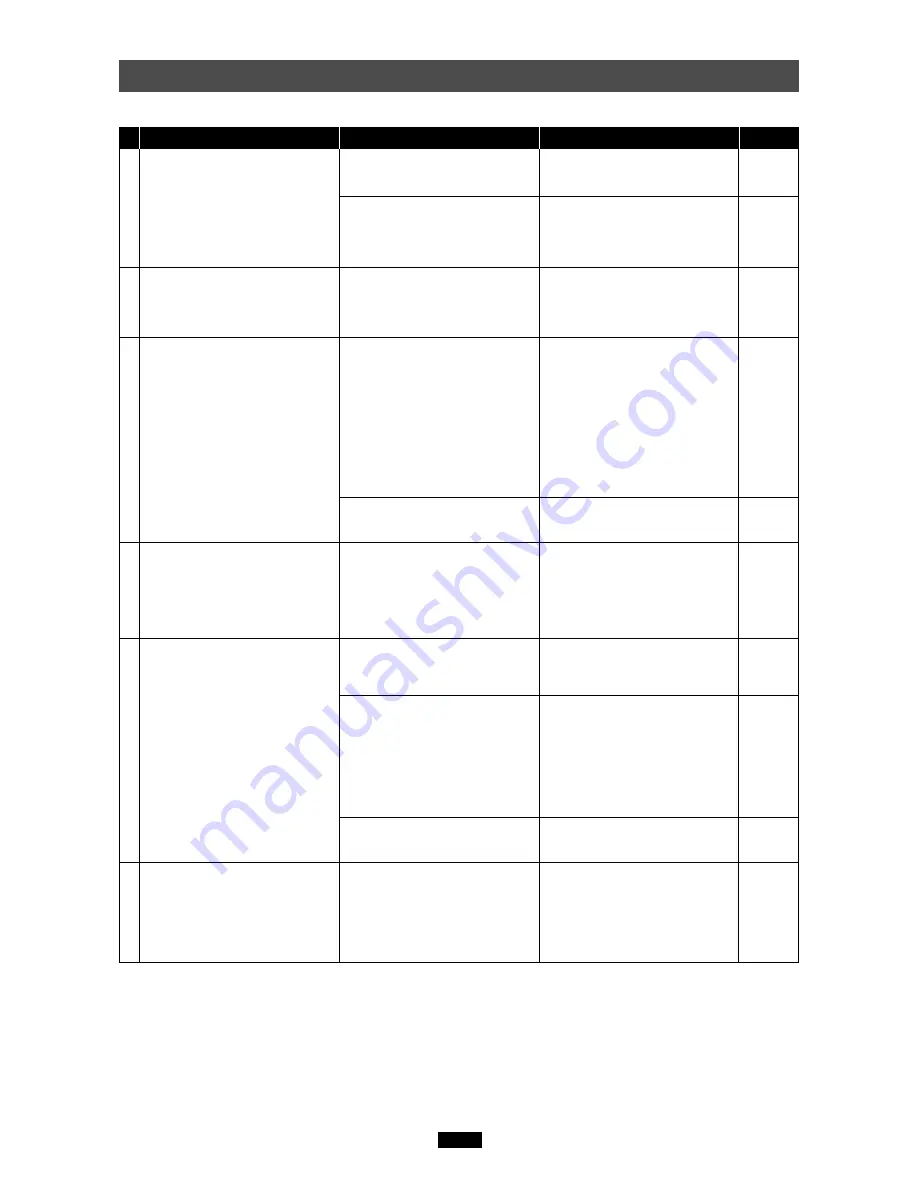
42
Troubleshooting
Windows
The green status lamp does not
light.
If you are using Windows 98/98
SE:
A [Add New Hardware Wizard]
window appears when you
connect the MAUSB-100.
If you are using Windows 98/98
SE:
The MAUSB-100 doesn’t work
even after installing the device
driver and connecting the
MAUSB-100 to the computer.
If you are using Windows 98/98
SE:
[?] appears in Device Manager.
(This is after you have performed
all the steps in the [Add New
Hardware Wizard] window for
connecting the MAUSB-100.)
The [Removable Disk] icon
does not appear after installa-
tion and connection.
[!] or [?] appears in Device
Manager.
The MAUSB-100 does not
recognize the card.
[Please insert a disk into drive
L:.]* appears.
*
When the Removable Disk is recognized as
the L drive.
Make sure that the MAUSB-100 is
facing the right way and connect it
to the computer's USB port firmly.
If you are using a USB hub, it may
not function properly with the
MAUSB-100. Connect the
MAUSB-100 directly to the
computer.
Click [Cancel] to close the
window, then disconnect the
MAUSB-100 from the PC and
install the device driver.
Change the [OLYMPUS MAUSB-
100 xD USB Reader/Writer]
settings or the [MAUSB-100
Enumerator] settings on the
[Universal Serial Bus Controller]
by selecting [Start] - [Settings] -
[Control Panel] - [System] -
[Device manager]. ([X] appears.
Right-click on [Properties] and
clear the check box for [Disable in
this hardware profile] on [Gen-
eral].)
Set the USB port to “Enable” in the
BIOS settings, referring to your
computer’s instruction manual.
Delete [? MAUSB-100], then
disconnect the MAUSB-100 and
install the device driver again.
Fully insert the USB connector.
Change the Controller settings on
[Universal Serial Bus Controllers]
by selecting [Start] - [Setting]
(only for WindowsMe/2000) -
[Control Panel] - [System] -
[Hardware] - [Device Manager].
([X] appears on the controller’s
name. Select [Enable] by right-
clicking from the pop-up menu.)
Set the USB port to “Enable” in the
BIOS settings, referring to your
computer’s instruction manual.
Make sure that the card is
inserted correctly.
PROBLEM
CAUSE
SOLUTIONS
REF. PAGE
11, 22
5
9
—
—
7
11
—
—
10, 21
1
2
3
4
5
6
The MAUSB-100 is not connected
correctly to the computer's USB
port.
The power supply from the USB
port is insufficient.
You have connected the MAUSB-
100 before installing the device
driver.
The Universal Serial Bus
Controller is Disabled.
The USB port is disabled in the
BIOS settings.
The MAUSB-100 driver was not
installed correctly.
(It is not necessary to install the
device driver on Windows Me/
2000/XP.)
The MAUSB-100's USB connec-
tor or the USB extenstion cable is
not connected properly to the
computer.
The Universal Serial Bus
Controller is Disabled.
(Only for WindowsMe/2000/XP)
(If you are using Windows 98/98
SE, refer to Column 3.)
The USB port is disabled in the
BIOS settings.
The card is not inserted correctly.
Содержание Camedia MAUSB-100
Страница 1: ...USB Reader Writer REFERENCE MANUAL ...
Страница 47: ...VT560901 ...




















