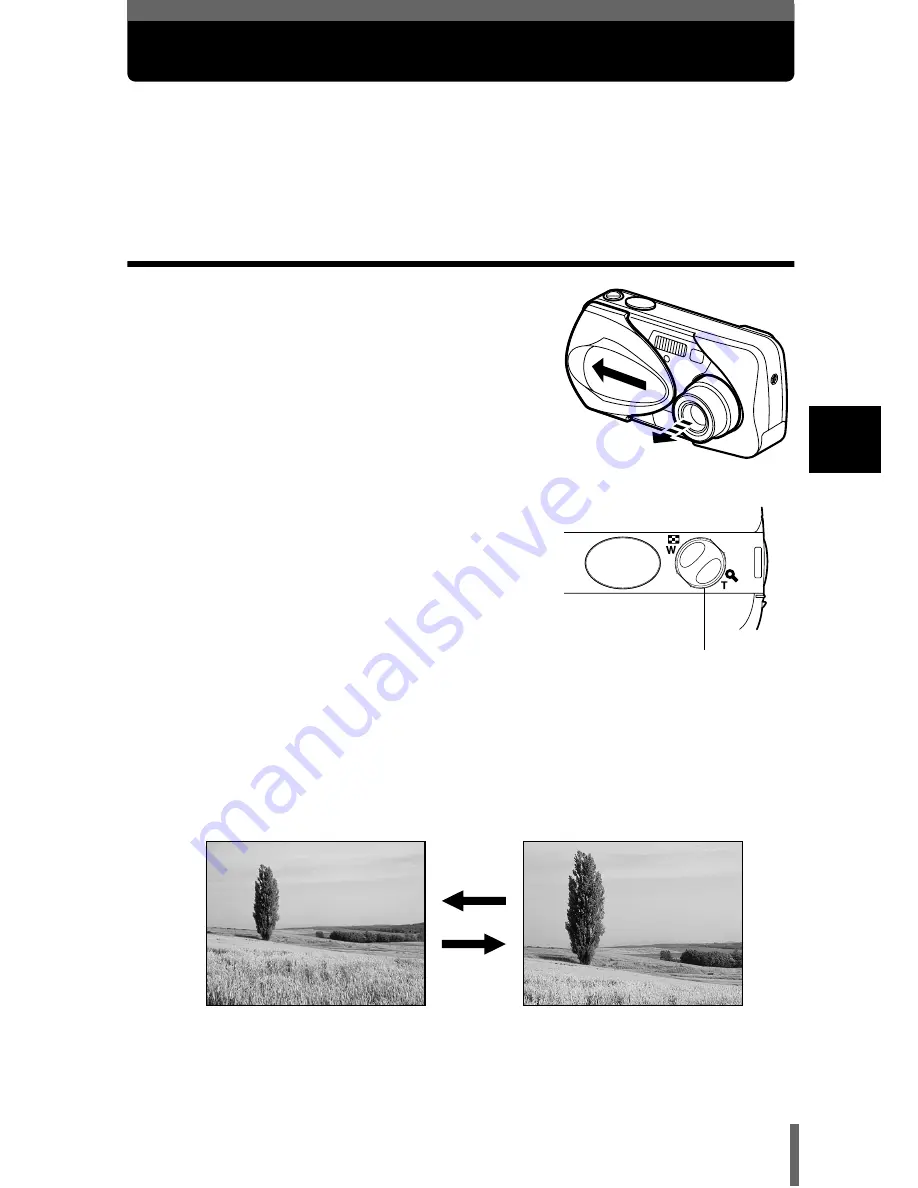
57
3
Shoo
ting
b
asic
s
Zoom
Telephoto and wide-angle shooting are possible at 3x magnification (the
optical zoom limit, equivalent to 35 mm – 105 mm on a 35 mm camera). By
combining the optical zoom with the digital zoom, zoom magnification can be
increased to a maximum of approximately 12x .
Using the optical zoom
1
Open the lens barrier fully.
• The lens extends and the monitor turns
on.
2
Push/pull the zoom lever while
observing the subject on the
monitor.
3
Take the picture.
Zoom lever
Wide-angle: Push the zoom lever
toward W to zoom out.
Telephoto: Pull the zoom lever
toward T to zoom in.
Содержание CAMEDIA D-580ZOOM
Страница 55: ...8 Contents Specifications 157 Glossary of terms 159 Index 161...
Страница 244: ......
Страница 245: ......
Страница 246: ......
Страница 247: ......
Страница 248: ......
Страница 249: ......
Страница 250: ......
Страница 251: ......
Страница 252: ......
Страница 253: ......
Страница 254: ......
Страница 255: ......
Страница 256: ......
Страница 257: ......
Страница 258: ......
Страница 259: ......
Страница 260: ......
Страница 261: ......
Страница 262: ......
Страница 263: ......
Страница 264: ......
Страница 265: ......
Страница 266: ......
Страница 267: ......
Страница 268: ......
Страница 269: ......
Страница 270: ......
Страница 271: ......
Страница 272: ......
Страница 273: ......
Страница 274: ......
Страница 275: ......
Страница 276: ......






























