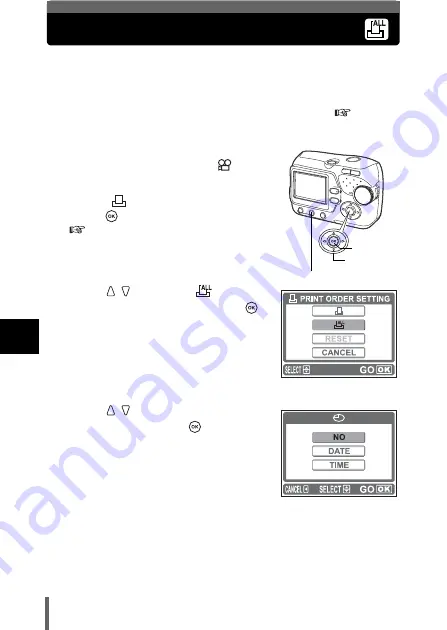
86
6
Pr
in
t s
etti
ng
(
D
POF
)
All-frame reservation
You can print one copy of all the images stored on the card. Select whether
the print date or time will also be included.
You cannot change the number of copies for this feature. If you want to
change the number, first make the all-frame reservation, and then change the
number of copies using the single-frame reservation function.
1
Playback a still picture.
• You cannot print pictures with
.
2
Select [
] from the menu, and
press .
3
Press
to select [
(all-
frame reservation)], and press
.
4
Press
to select [NO], [DATE]
or [TIME], and press
.
NO
: The pictures are printed without
the date and time.
DATE
: All the pictures are printed with
the shooting date.
TIME
: All the pictures are printed with
the shooting time.
Menu button
OK button
Arrow pad
PRINT ORDER SETTING
screen






























