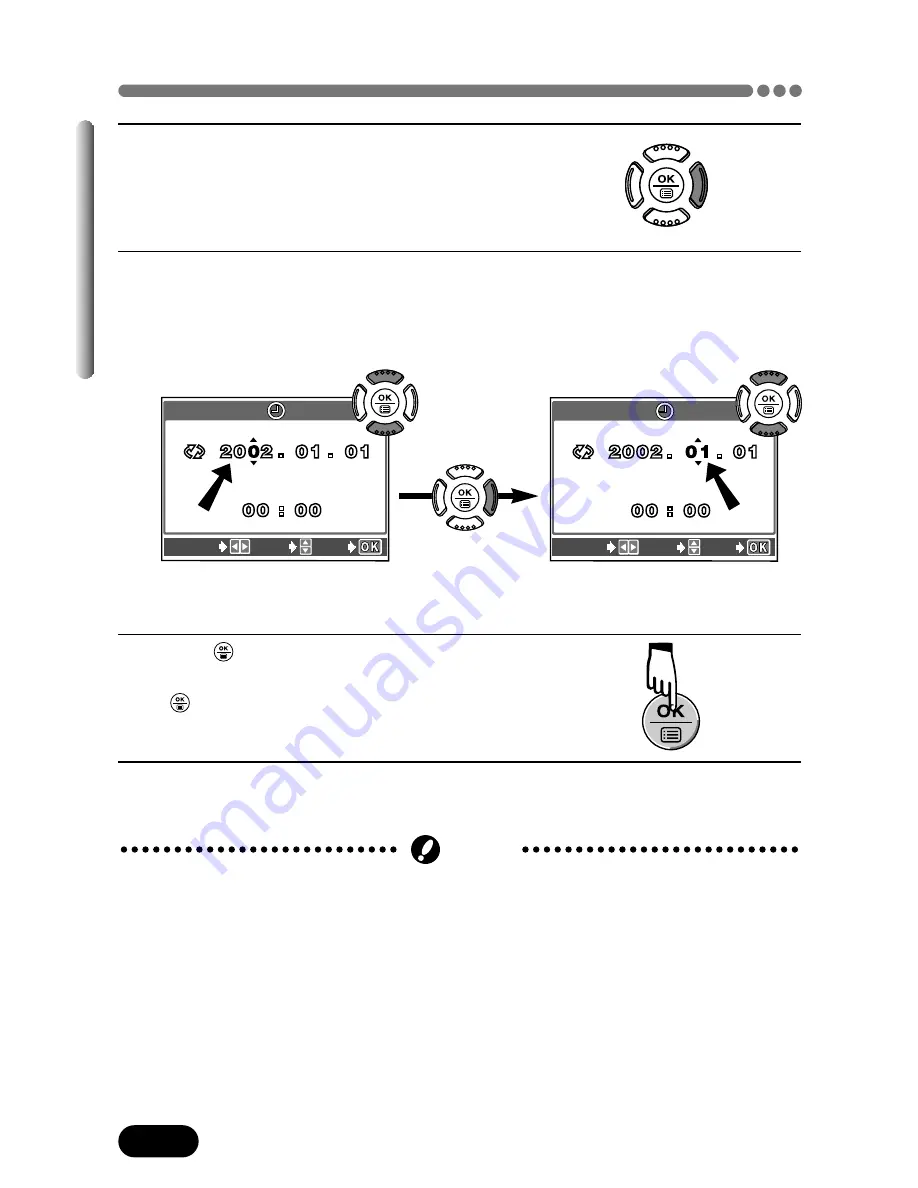
30
Chapter 1
Date/time setting (Cont.)
5
Press
í
to move to the year (Y) setting.
6
Press
Ññ
to set the year. When the year is set, press
í
to move to
the month (M) setting.
●
Repeat this procedure until the date and time are completely set.
●
To move back to the previous setting, press
É
.
7
Press .
●
For a more accurate setting, don't press
until the clock hits 00 seconds. The
clock starts when you press the button.
8
To turn the camera off, press the POWER switch.
●
The lens retracts.
SELECT
SET
GO
SELECT
SET
GO
●
The current settings stay the same even when the power is turned off,
unless they are readjusted.
●
The date setting will be canceled if the camera is left with no batteries for
approximately 1 hour. If this happens, you will need to set the date again.
●
The date/time setting may be canceled if the camera has stopped operating
because of a dead battery, etc.
Note
The first two digits of the year
cannot be changed.
Содержание CAMEDIA C-720 Ultra Zoom
Страница 225: ......
Страница 226: ...IPU Safety Precautions Prkautions de s6curit6 Sicherheitshinweise Precauciones de seguridad...
Страница 244: ......
Страница 245: ......
Страница 246: ......
Страница 247: ......
Страница 248: ......
Страница 249: ......
Страница 252: ......
Страница 253: ......
Страница 254: ......
Страница 255: ......






























