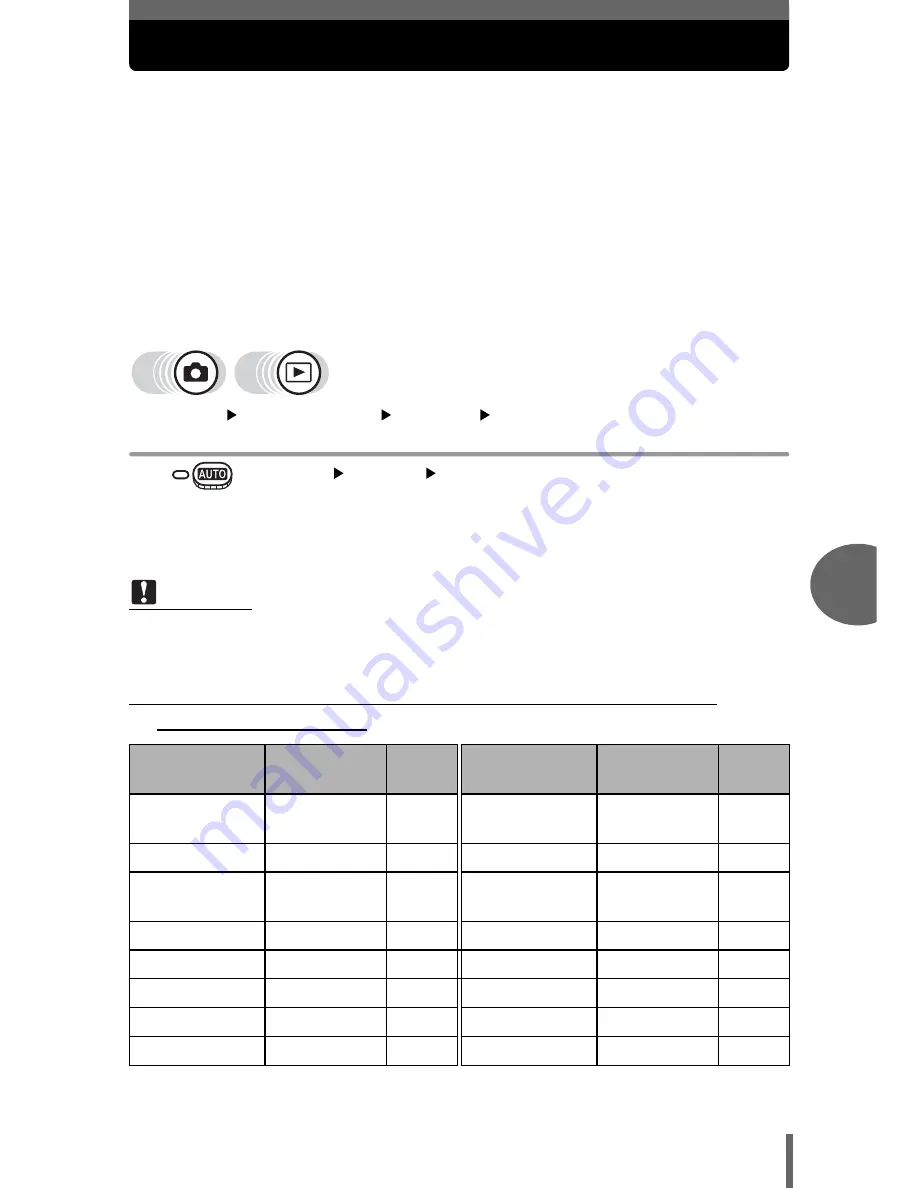
81
6
Setti
ng
s
Saving camera settings (ALL RESET)
This function lets you choose whether or not to save the current camera
settings after the power is turned off. The settings affected by [ALL
RESET] are listed below.
The [ALL RESET] setting ([ON]/[OFF]) applies to all modes. It applies
whether the camera is in shooting mode or playback mode.
ON
All settings are returned to the factory default settings after the power is
turned off (initial settings).
Example: If [ALL RESET] is set to [ON] and [
K
] is changed to [SQ1],
[
K
] returns to the factory default setting ([HQ]) when the
camera is turned on again.
OFF
The settings made before the power is turned off are saved.
Top menu
[MODE MENU]
[SETUP]
[ALL RESET]
g
“How to use the menus” (P. 16)
• In
: Top menu
[SETUP]
[ALL RESET]
1
Select [OFF] or [ON], and press
Z
.
(
Functions that return to default settings when [ALL
RESET] is set [ON].
∗
This sets whether the monitor turns on or not when the camera is turned on in
shooting mode.
Note
• The settings in the [SETUP] tab in the [MODE MENU] ([ALL RESET], [
W
],
[
8
], etc.) are saved even when [ALL RESET] is set to [ON].
Function
Factory
default setting
Ref.
page
Function
Factory
default setting
Ref.
page
Exposure
compensation
0.0
P. 44
DIGITAL
ZOOM
OFF
P. 40
FLASH MODE AUTO
P. 42
R
(still pictures) OFF
P. 58
Monitor
∗
ON
(Lights)
P. 24
R
(movies)
ON
P. 51
ESP/
n
ESP
P. 46
FUNCTION
OFF
P. 54
&
OFF
P. 41
NOISE REDUCTION OFF
P. 59
j
OFF
P. 52
K
HQ
P. 27
ISO
AUTO(
M
: 50)
P. 47
WB
AUTO
P. 48
SCENE SELECT
o
P. 37
INFO
OFF
P. 74
















































