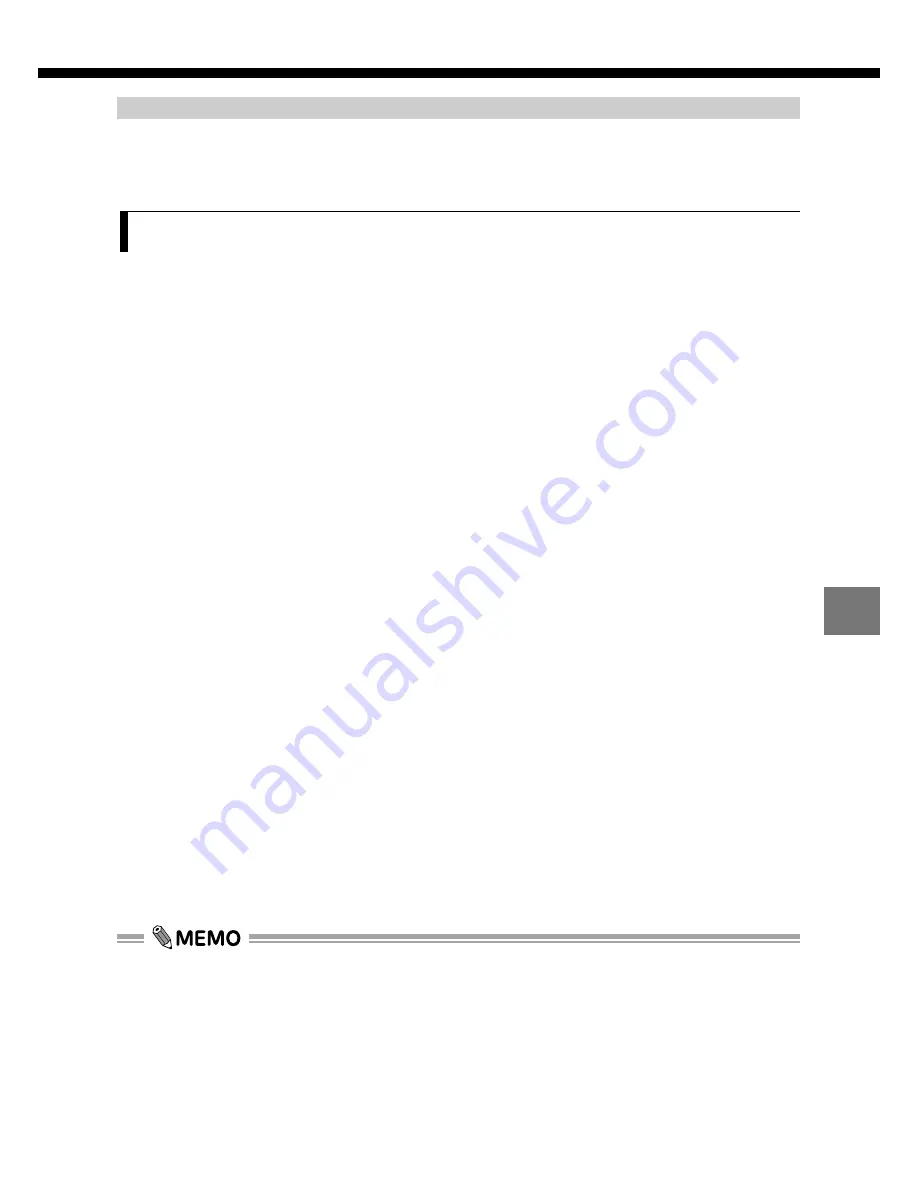
201
9
Downloading Images to a Computer
Connecting via a serial cable
To connect the CAMEDIA to a personal computer via a serial cable, you need
the optional special serial cable and CAMEDIA Master 2.5.
Operating Requirements f
Operating Requirements f
or CAMEDIA Master
or CAMEDIA Master
●
Windows (IBM PC-compatible)
CPU:
Pentium or better
Operating system:
Windows 95 or later, Windows NT 4.0 SP3 or later
Hard disk space:
Minimum 40 MB (for standard installation)
RAM:
Minimum 32 MB (64 MB recommended)
Connector:
D-SUB 9-pin connector (for IBM PC-compatibles)
Monitor:
256 colors or better, 800 x 600 pixels or more (65536
of colors or better recommended)
●
Macintosh
CPU:
Power PC or better
Operating system:
Mac OS 7.6.1 to 9.0.4
Hard disk space:
Minimum 40 MB (for standard installation)
RAM:
20 MB of minimum application memory
Connector:
Serial port
Monitor:
256 colors or better, 800 x 600 pixels or more (32000
of colors or better recommended)
•
A sound card and microphone are required for audio playback and record-
ing. QuickTime 4.0 must be installed to support movie playback. Refer to
the CAMEDIA Master online manual for details.
Connecting to a computer using the communication cable
Содержание CAMEDIA C-3040 Zoom
Страница 26: ...26 ...
Страница 50: ...1 50 ...
Страница 170: ...170 ...
Страница 207: ...10OLYMPUS DI G I T AL CAMERA Chapter Miscellaneous ...
Страница 227: ...227 ...
Страница 228: ......






























