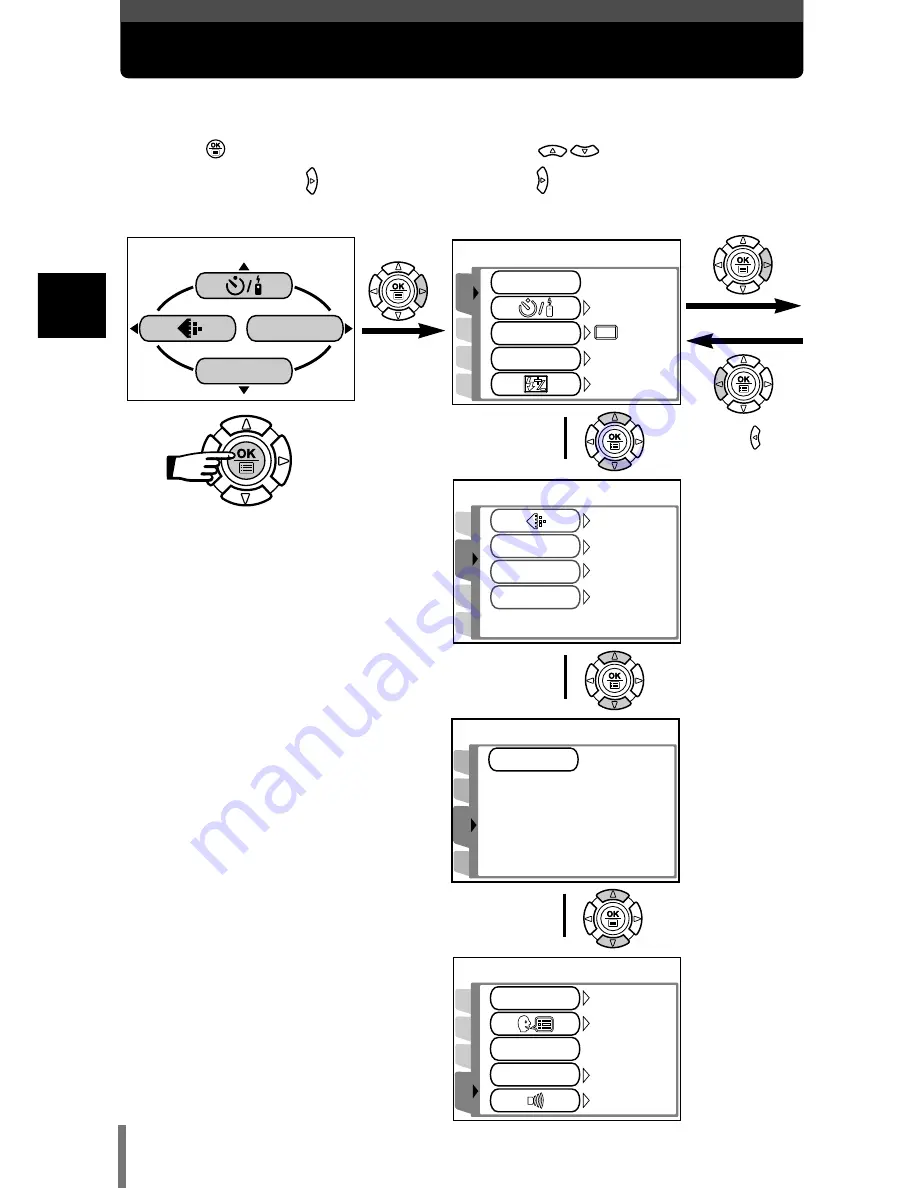
How to use the menus
28
2
Using the men
us
The instructions below show how to use the menus using the
P
mode screen.
MODE MENU
MONITOR OFF
PICTURE
CAM
SETSET
CARDCARD
AUTO
HQ
WB
CONTRAST
SHARPNESS
0
0
PICPIC
SETSET
CARDCARD
ISO
CAMERA
DRIVE
SCENE
OFF
AUTO
0.0
CAM
SETSET
PIC
CARD SETUP
CARD
SETUP
CAM
CARDCARD
PICPIC
ENGLISH
ON
REC VIEW
ALL RESET
ON
LOW
PW
ON
ON/OFF
OFF
SETUP
SETUP
tab
Top menu
CAMERA tab
PICTURE
tab
CARD tab
¥
˙
¥
˙
¥
˙
Press to
return to the
tab selection
screen.
1
Press
to display the
top menu. Press .
2
Press
to select a tab, then
press .
















































