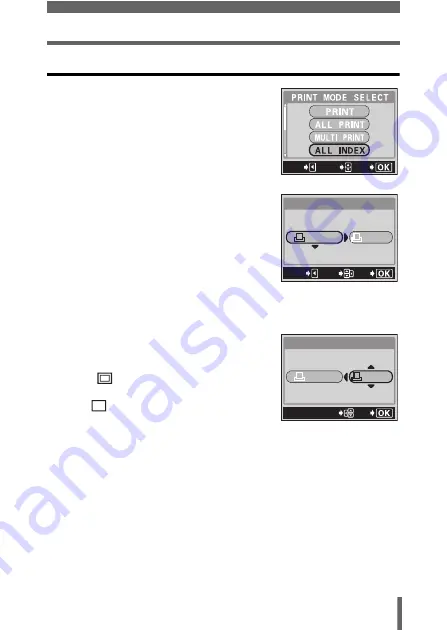
15
Printing pictures
ALL INDEX mode/PRINT ORDER mode
1
In the PRINT MODE SELECT
screen, press
ac
to select ALL
INDEX or PRINT ORDER, then
press
e
.
• The print size settings screen is
displayed.
2
Press
ac
to select the paper
size, then press
d
.
• The available paper size settings vary
depending on the type of printer.
• Depending on the selected print mode,
SIZE and BODERLESS cannot be
selected.
• When the PRINT PAPER screen is not
displayed, SIZE and BORDERLESS are set to
<
STANDARD. Go to
Step 4.
3
Use
ac
to select framed or
unframed, then press
e
.
OFF
(
)
The image is printed inside
a blank frame.
ON
(
)
The image is printed filling
the entire page.
• The print screen is displayed.
• BORDERLESS is not available in ALL INDEX mode.
Press
e
and go to Step 4.
GO
SELECt
EXIt
PRINt PAPER
SIZE
BORDERLESS
CANCEL
GO
SELECt
StANDARD
StANDARD
PRINt PAPER
SIZE
BORDERLESS
StANDARD
StANDARD
GO
SELECt








































