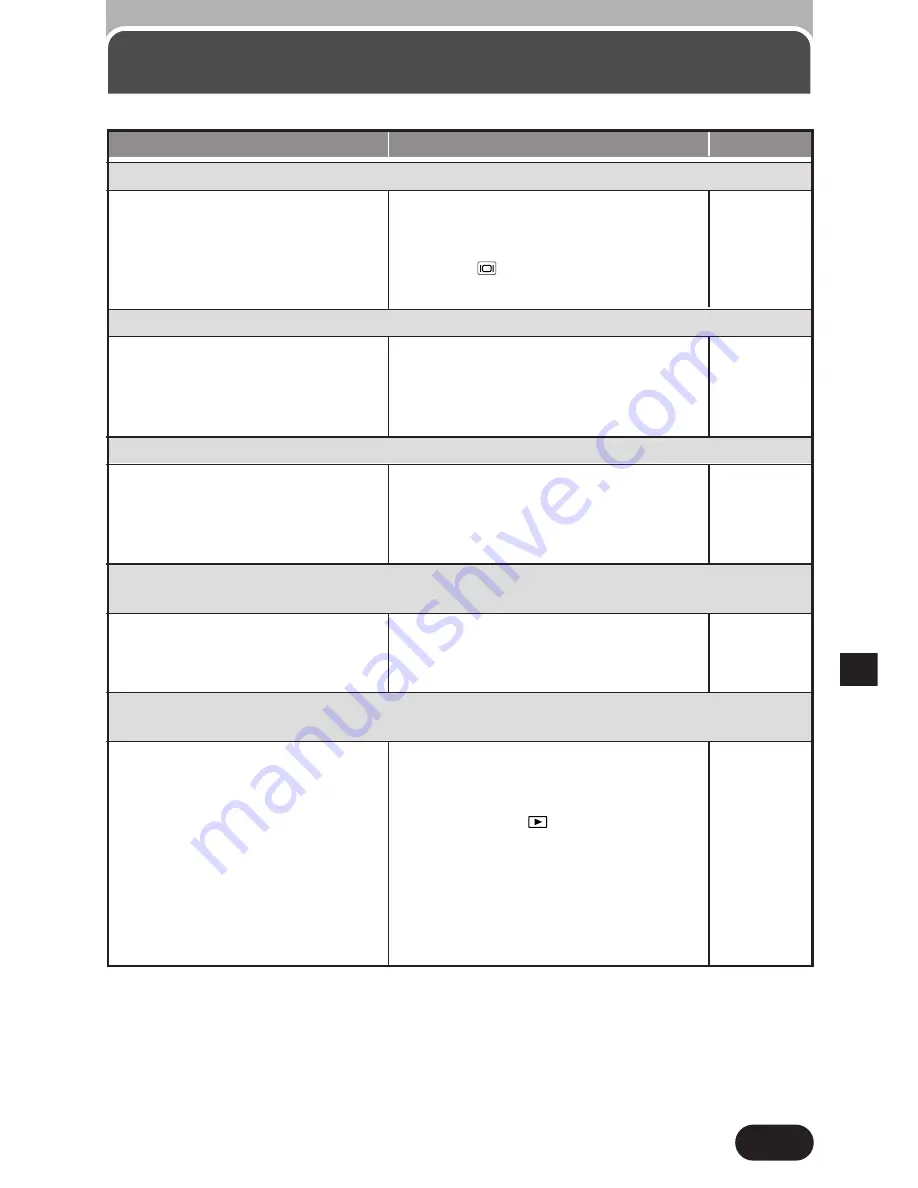
185
9
POSSIBLE CAUSES
CORRECTIVE ACTION
REF. PAGE
Pictures you have already taken do not appear on the monitor.
4
The camera is connected to
a TV.
5
The monitor is not on.
4
The monitor does not function
when the camera is connected to
a TV.
5
Press
to turn on the monitor.
P. 55
P. 37
Troubleshooting (Cont.)
The viewfinder display is not clear.
1
The diopter is not adjusted
properly.
2
The brightness is not
adjusted properly.
1
Adjust the diopter again.
2
Adjust the brightness.
P. 33
P. 129
Picture rotate, Picture protect, Single-frame erase,
All-frame erase, Print reserve and Card formatting cannot be performed.
1
A write-protect adhesive seal
is affixed to the card.
1
Use the card after peeling off the
seal. Do not reuse the write
protect seal.
The monitor is not clear.
1
The brightness is not
adjusted properly.
2
The monitor is exposed to
direct sunlight.
1
Adjust the brightness.
2
Block the sunlight.
P. 129
P. 25
When the camera is connected to a computer,
an error message appears while data is being transferred to the computer.
1
The cable is not plugged in
correctly.
2
The power is off.
3
The batteries are exhausted.
4
The USB driver is not
installed properly.
1
Connect the cable correctly.
2
Turn on the power, then set the
Mode dial to
.
3
Replace the batteries with new
ones or use the optional AC
adapter.
4
Try installing the USB driver
again. Confirm that the computer
recognizes the camera.
P. 164
P. 165
P. 23, 176
P. 164–
167
Содержание C-700 - CAMEDIA Ultra Zoom
Страница 21: ...Getting started 1 ...
Страница 31: ...Quick start guide Using the AUTO mode 2 ...
Страница 149: ...149 5 SETUP still pictures movies Cont 4 9 16 YMD MDY DMY 12 1 2031 1981 31 1 23 0 59 0 to set ...
Страница 153: ...Print setting 6 ...
Страница 162: ...Transferring pictures to a computer 7 ...
Страница 175: ...Using optional accessories 8 ...
Страница 182: ...Miscellaneous 9 ...





























