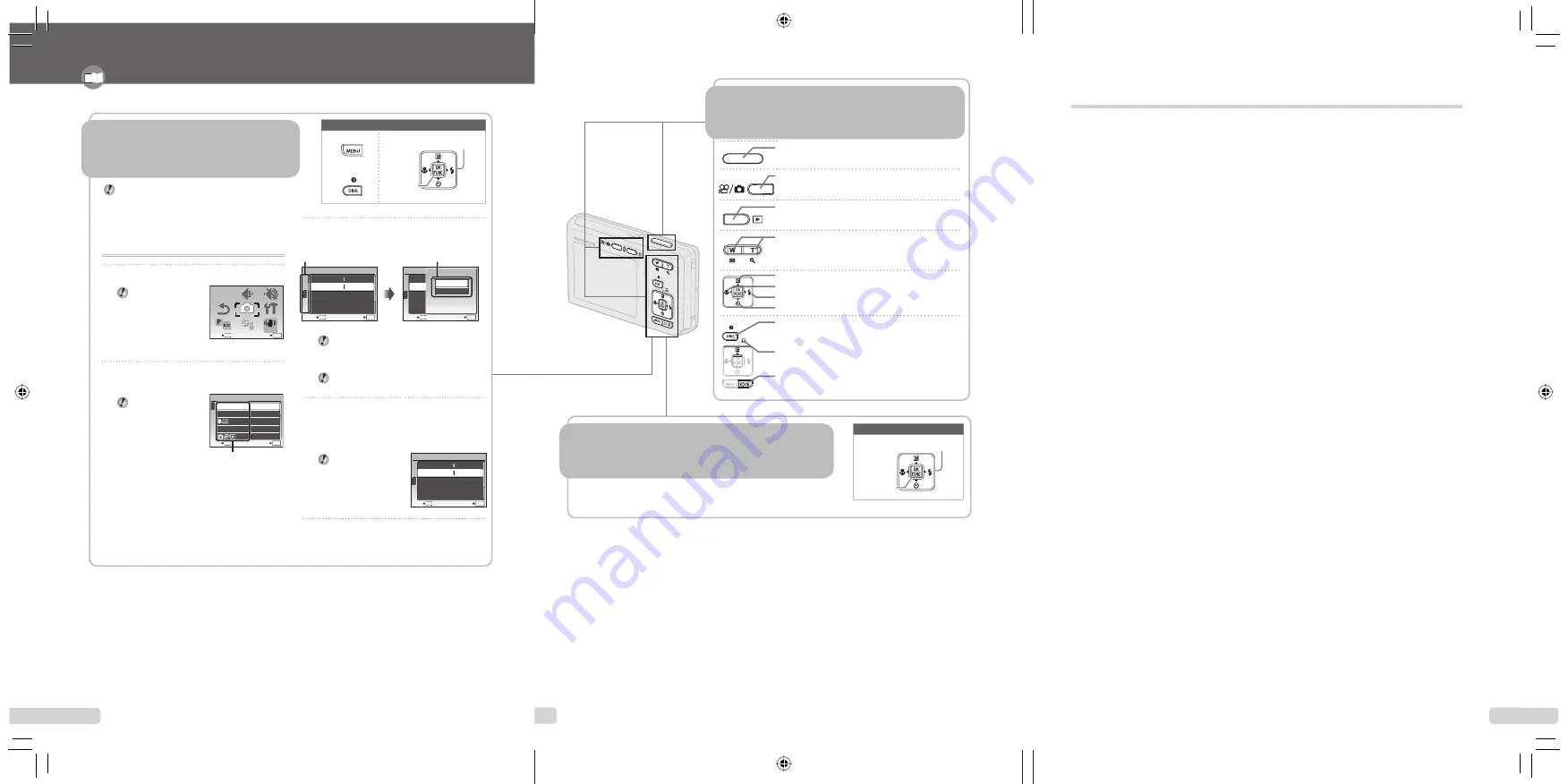
4
EN
Using the FUNC Menu (p. 21)
Using the FUNC Menu (p. 21)
Frequently used shooting menu functions can be set with less
Steps using the FUNC menu.
Using the Direct Buttons (p. 19 to 23)
Using the Direct Buttons (p. 19 to 23)
Frequently used shooting functions can be accessed using the
direct buttons.
Shutter button
(p. 14)
n
/
K
button (shooting)
(p. 14)
q
button (playback)
(p. 15)
Zoom buttons
(p. 19)
F
button (exposure compensation)
(p. 19)
&
button (macro)
(p. 20)
#
button (
ash)
(p. 19)
Y
button (self-timer)
(p. 20)
g
/
E
button (information display change/
menu guide)
(p. 21, 22/p. 17)
button (EASY PRINT)
(p. 36)
"
/
S
button (backlight boost/erase)
(p. 20/p. 16)
B
button
(p. 21)
Arrow pad
B
button
Buttons in use
02_menuindex_FE360en.indd 4
6/23/2008 11:58:25 AM
61
EN
MEMO
10_memo_FE360_en.indd 61
6/23/2008 11:59:22 AM
3
EN
This example describes how to use the menus to set
[POWER SAVE].
x
SETUP (shooting mode/playback mode top menu)
X
POWER SAVE (Submenu 1)
X
ON (Submenu 2)
1
Press the
button.
Press the
button to return to
the previous screen
in any Step after
Step 2.
MENU
EXIT
SET
OK
SCENE
SCENE
P/AUTO
P/AUTO
CAMERA
MENU
CAMERA
MENU
SILENT
MODE
SILENT
MODE
IMAGE
QUALITY
IMAGE
QUALITY
RESET
RESET
SETUP
SETUP
DIS MODE
DIS MODE
Shooting mode top menu
2
Use
klmn
to select the desired
menu, and press the
B
button.
Pressing and
holding the
E
button displays
an explanation
(menu guide) of the
selected option.
BACKUP
NO
1
2
3
SETUP
SET
OK
ENGLISH
PIXEL MAPPING
MEMORY FORMAT
MENU
EXIT
Submenu 1
Please read “Menu Settings” (p. 24 to 33) while referring to this page.
button
Arrow pad
B
button
Buttons in use
3
Use
kl
to select the desired
Submenu 1, and press the
B
button.
1
2
3
POWER SAVE
SETUP
OFF
NTSC
VIDEO OUT
MENU
EXIT
SET
OK
1
2
3
POWER SAVE
OFF
OFF
SETUP
AUTO
o
AUTO
VIDEO OUT
MENU
SET
OK
BACK
POWER SAVE
OFF
ON
Page tab
Submenu 2
To quickly move to the desired submenu,
press
m
to highlight the page tab, and then
use
kl
to move the page. Press
n
to
return to the submenu.
Some menus include submenus that appear
by pressing the
B
button.
4
Use
kl
to select the Submenu 2,
and press the
B
button
.
Once a setting is made, the display returns to
the previous screen.
There may
be additional
operations.
“Menu
Settings” (p. 24 to
33)
1
2
3
POWER SAVE
SETUP
ON
NTSC
VIDEO OUT
MENU
EXIT
SET
OK
5
Press the
button to complete the
setting.
●
Three Types of Setting Operations
E
button
Using the Menu
Using the Menu
Various camera settings can be accessed through the
menus, including functions used during shooting and
playback and the date/time and screen display.
There may be unavailable menus depending on other
related settings or the
f
mode
(p. 17)
.
01_outline_menuoperation_FE360_e3 3
6/23/2008 11:57:20 AM
3
EN


















