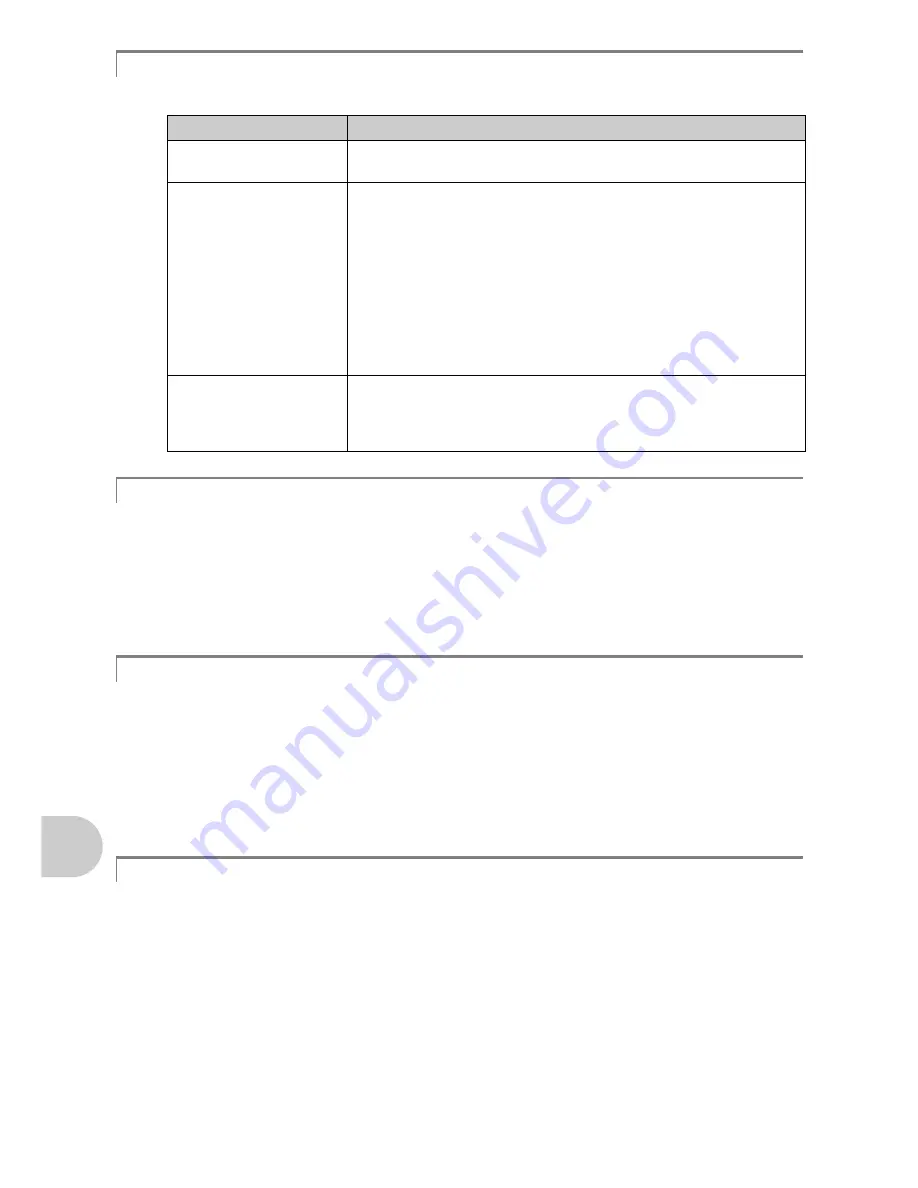
46
EN
Get
ting t
o
k
now
your camera bet
te
r
This camera uses several lamps to indicate the camera status.
• Performing any of the following operations when not actually taking pictures can deplete the battery
power.
• Repeatedly pressing the shutter button halfway
• Repeatedly using the zoom
• To minimize the battery consumption, set [POWER SAVE] to [ON] and turn off the camera
whenever it is not in use.
g
“POWER SAVE Setting the camera to the power save mode” (P. 28)
• Some items are not selectable from the menus when using the arrow pad.
• Items that cannot be set with the current shooting mode
• Items that cannot be set because of an item that has already been set: [
%
] and [
#
],
etc.
• Items that cannot be set because you are attempting to edit pictures taken with another
camera.
• Some functions cannot be used when there is no card in the camera.
[PANORAMA], [PRINT ORDER], [FORMAT], [BACKUP]
A record mode expresses a combination of desired image sizes and compression levels. Use the following
examples to help determine the optimal image quality when shooting.
To print large images on full-size paper/To edit and process images on a computer
• [SHQ] or [HQ]
To print A4 (11.7×8.5 in.)/postcard-size images
• [SQ1]
To send as an e-mail attachment or post on a web site
• [SQ2]
To express the broadness of a subject such as landscapes/to view pictures on a wide-
screen television.
• [16:9]
g
“IMAGE QUALITY Changing the image quality” (P. 19)
Lamp indicators
Lamp
Status
Self-timer lamp
The lamp lights for approximately 10 seconds, blinks for approximately
2 seconds, and then the picture is taken.
Card access lamp
Lit (red): Shooting mode
Lit (green): Playback mode
Unlit: Power is off.
Blinking (red): A picture is being recorded, the camera is reading a
movie, or images are being downloaded (when connected to a
computer).
• Do not do any of the following while the card access lamp is blinking.
Doing so may prevent the image data from being saved and render
the internal memory or card unusable.
• Open the battery/card compartment cover
• Remove the battery and the card
Green lamp of the monitor Lit: The focus and exposure are locked.
Blinking: The focus is not locked.
• Release your finger from the shutter button, re-position the AF target
mark on the subject and press the shutter button halfway again.
Extending the useful life of the battery
Functions that cannot be selected from menus
Selecting the optimal image quality
Содержание C-520
Страница 64: ...VS274801...
















































