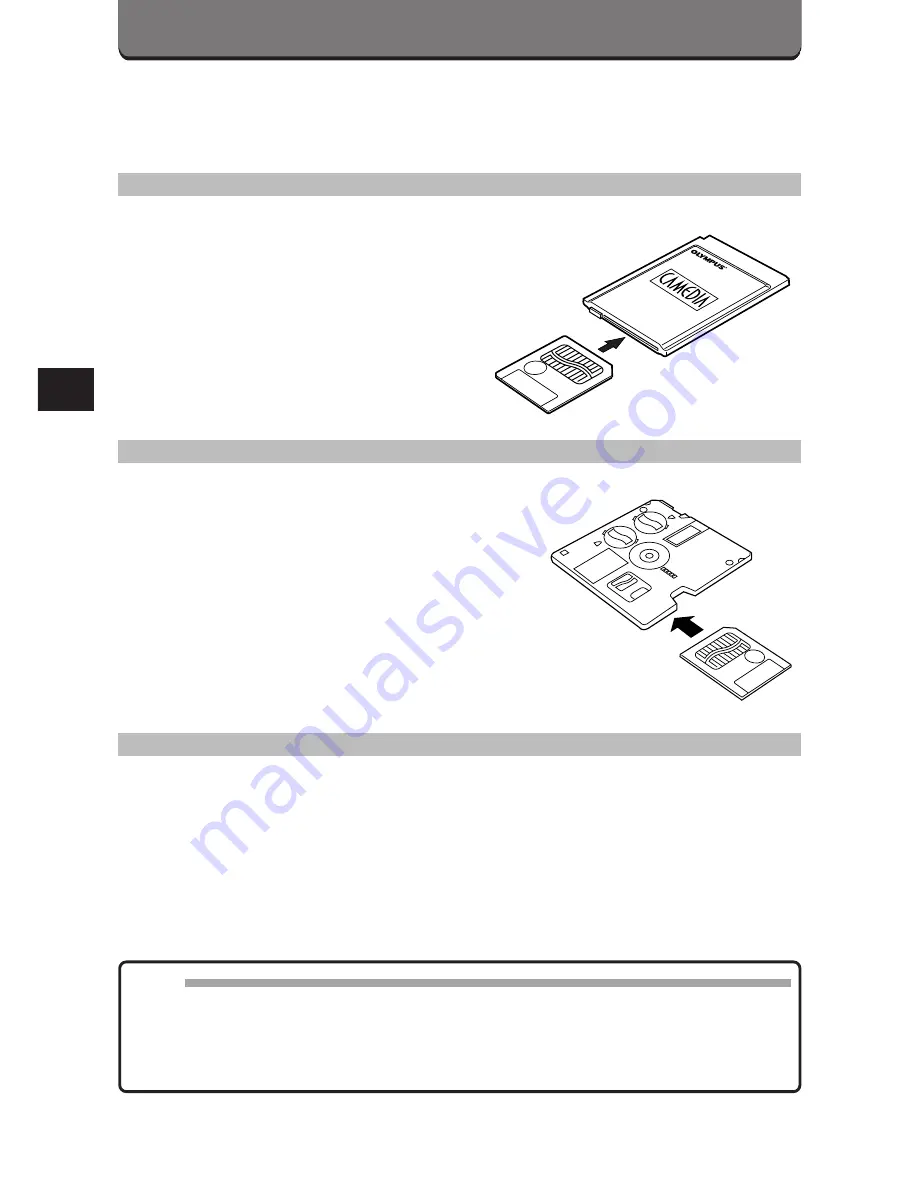
184
TRANSFERRING DATA FROM
SmartMedia
PC CARD ADAPTER
The picture data in the SmartMedia can
be directly transferred to a personal
computer equipped with a PC card
(PCMCIA) slot or an external PC card
reader/writer, using the optional PC Card
Adapter.
FlashPath FLOPPYDISK ADAPTER
The picture data in the SmartMedia can
be directly transferred to a personal
computer equipped with a 3.5" FDD,
using the optional FlashPath Floppydisk
Adapter.
SmartMedia READER/WRITER
The picture data in the SmartMedia can be directly transferred to a
personal computer (Windows 98/Mac OS 8.6) equipped with a USB port,
using the optional SmartMedia Reader/Writer (MAUSB-1).
Note:
• Check for compatibility. This equipment may not function properly on all
operating systems.
• Do not use a SmartMedia with a write-protect adhesive seal on a computer
as it will cause errors. (Refer to the instructions of the adapters.)
Содержание C-3000 - 3.2MP Digital Camera
Страница 14: ...164...
Страница 28: ...178...
Страница 29: ...5 USING A PERSONAL COMPUTER OLYMPUS DIGITAL CAMERA...
Страница 42: ...192...
Страница 69: ...7 MISCELLANEOUS OLYMPUS DIGITAL CAMERA...
Страница 84: ...234...
Страница 85: ...235...






























