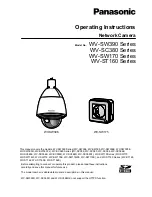中
141
Ch
此操作也可以在顯示所要刪除的影像時按
鍵並在放影選單中選擇
[
]
來進行。
•
要刪除的影像受保護或插卡上貼有寫保護封條時無法刪除。請先進行解除保護或
揭掉寫保護封條等操作後再刪除。
•
刪除的影像無法恢復。在刪除影像之前,請務必確認不要刪除重要數據。
保護重要影像
可以保護重要影像以防被意外刪除。
1
在鏡頭蓋關上時按
鍵。
相機於放影模式打開電源。
2
按
/
鍵顯示所要保護的影像。
參見“檢查拍攝的影像(放影)”(
第
140
頁)。
3
按
鍵
1
秒鐘以上。
顯示
標誌,影像受保護。要取消保護時,顯示帶
標誌的影像並按
鍵
1
秒鐘以上。
•
此操作也可以在顯示所要保護的影像時按
鍵並在放影選單中選擇
[
]
來
進行。
•
即使關閉相機,保護設定仍然保存。
•
受保護的影像無法通過刪除一幅影像或刪除所有影像刪除,但進行格式化將刪除
所有影像。
•
貼有寫保護封條的插卡無法進行影像保護操作。
5/Basic03_C2-CtB.65Ct
8/17/01, 12:12 PM
141
Содержание C-2/D-230
Страница 33: ...33 En En MEMO ...
Страница 65: ...65 Fr Fr MEMO ...
Страница 97: ...97 De De MEMO ...
Страница 129: ...129 Sp Sp MEMO ...
Страница 161: ...161 中 Ch MEMO ...
Страница 162: ...162 MEMO ...
Страница 163: ...163 MEMO ...