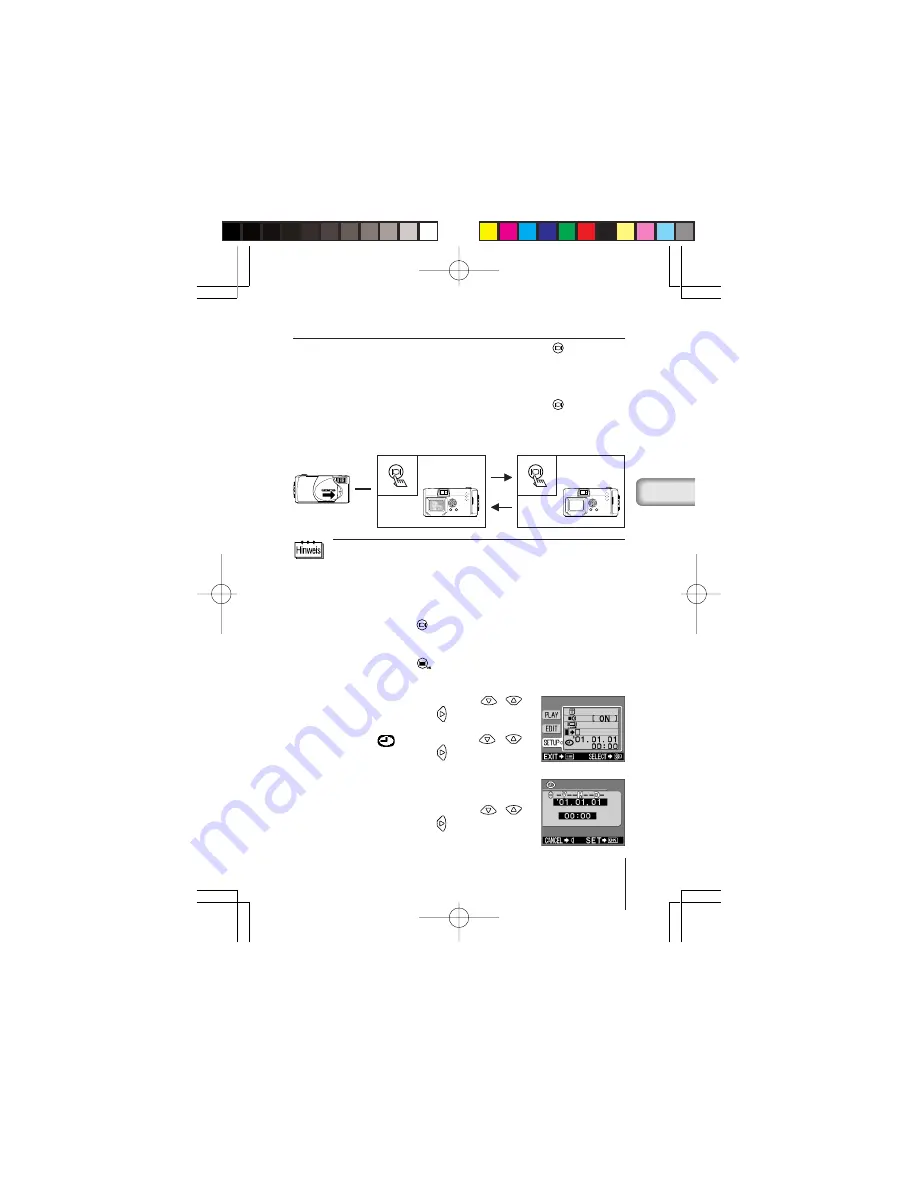
9
De
ZUR WIEDERGABE VON BILDERN
Einschalten des LCD-Monitors ... Drücken Sie die Taste
bei
geschlossenem
Objektivschutzschieber.
Kamera und LCD-Monitor werden im
Wiedergabemodus eingeschaltet.
Ausschalten des LCD-Monitors .. Drücken Sie die Taste
.
K a m e r a u n d L C D - M o n i t o r w e r d e n
ausgeschaltet.
Wenn 3 Minuten lang kein Bedienungsvorgang erfolgt, schaltet die Kamera auf
den Stromsparmodus um. Zur Wiedergabe von Bildern muss die Kamera wieder
eingeschaltet werden.
■
EINSTELLEN VON DATUM UND UHRZEIT
1
Drücken Sie die Taste
.
Der LCD-Monitor schaltet sich ein.
2
Drücken Sie die Taste
.
Das Wiedergabemenü wird angezeigt.
3
Wählen Sie [SETUP] mit den Tasten
/
,
und drücken Sie die Taste
.
4
Wählen Sie [
] mit den Tasten
/
,
und drücken Sie die Taste
.
5
Wählen Sie das Datumsformat [Y-M-D (Jahr-
Monat-Tag), M-D-Y (Monat-Tag-Jahr) oder D-M-
Y (Tag-Monat-Jahr)] mit den Tasten
/
,
und drücken Sie die Taste
.
Die Datumseinstellanzeige erscheint.
Kamera bei
geschlossenem
Objektivschutzschieber
leuchtet auf
erlischt
LCD-Monitor schaltet sich aus
LCD-Monitor schaltet sich ein
2̲D-370C̲C-100̲02,G.65J
01.4.24, 7:59 PM
Page 9
Adobe PageMaker 6.5J/PPC
















































