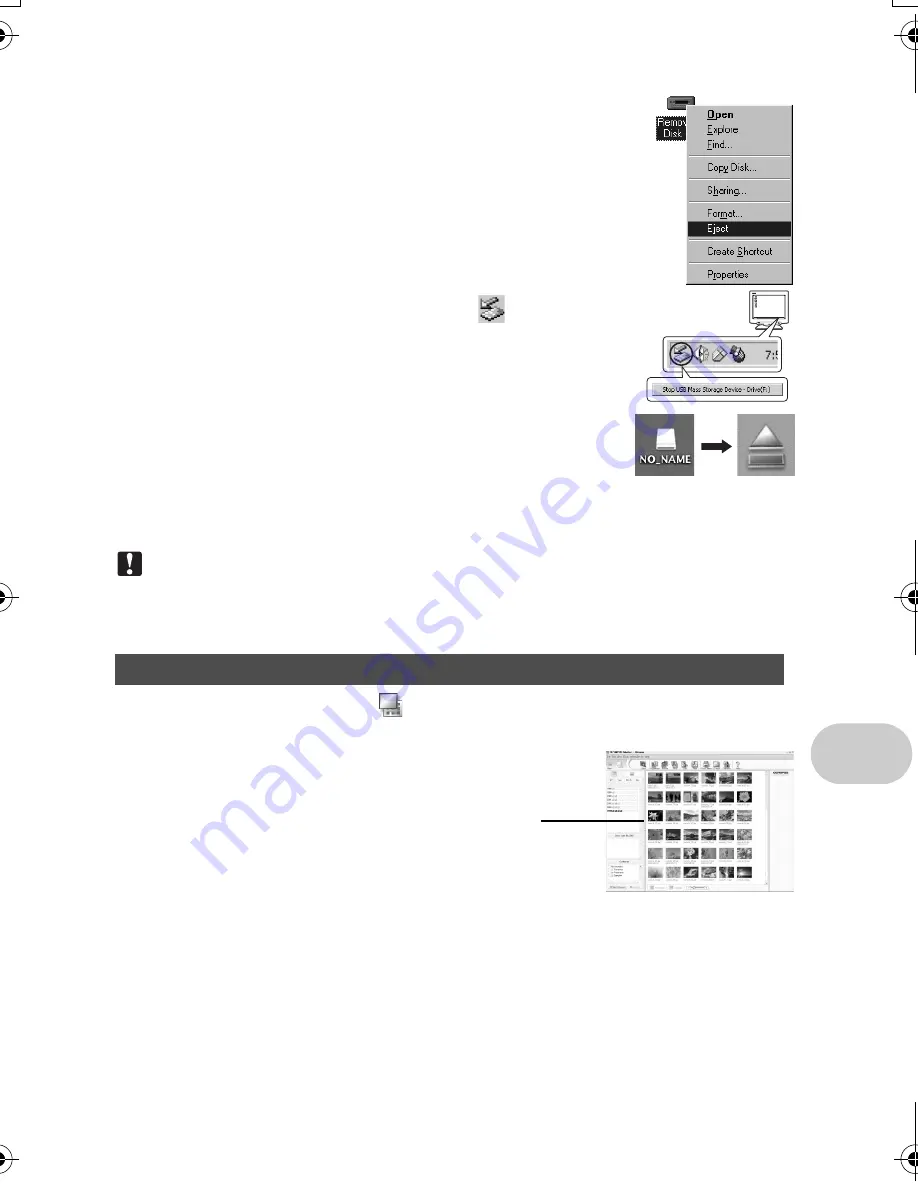
EN
47
Using OLYMPUS Master
2
Make the following preparations for disconnecting the USB cable.
Windows 98S
E
1
Double-click the “My Computer” icon and right-click the
“Removable Disk” icon to display the menu.
2
Click “Eject” on the menu.
Windows Me/2000/XP
1
Click the “Unplug or Eject Hardware” icon
in the system
tray.
2
Click the message that is displayed.
3
When a message is displayed saying that the hardware can be
ejected safely, click “OK”.
Macintos
h
1
The trash icon changes to the eject icon when the
“Untitled” or “NO_NAME” icon on the desktop is dragged.
Drag and drop it on the eject icon.
3
Disconnect the USB cable from the camera.
Note
• Windows Me/2000/XP: When you click “Unplug or Eject Hardware”, a warning message may be
displayed. Make sure that image data is not being downloaded from the camera and that all
applications are closed. Click the “Unplug or Eject Hardware” icon again and disconnect the
cable.
1
Click “Browse Images”
on the OLYMPUS Master main menu.
• The “Browse” window is displayed.
2
Double-click the still picture thumbnail that
you want to view.
Viewing still pictures and movies
Thumbnail
d4314_15_e.book Page 47 Monday, June 26, 2006 7:13 PM
Содержание 750-GP1 - Stylus 750 7.1 MP 5X Optical Zoom All Weather
Страница 80: ... 2006 Printed in China VH746601 ...






























