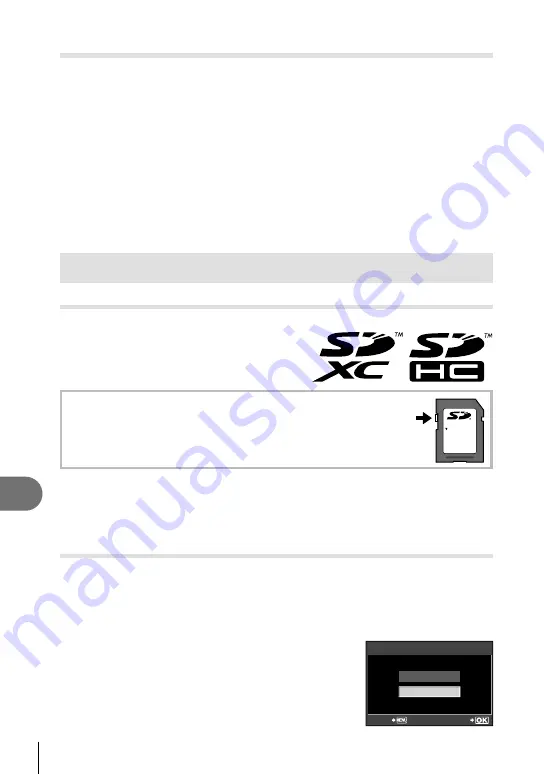
96 EN
Information
11
Pixel mapping - Checking the image processing functions
The pixel mapping feature allows the camera to check and adjust the image
pickup device and image processing functions. After using the monitor or taking
continuous shots, wait for at least one minute before using the pixel mapping
function to ensure that it operates correctly.
1
Select [PIXEL MAPPING] in
c
Custom Menu (P. 78) tab
b
.
2
Press
I
, then press the
Q
button.
The [BUSY] bar is displayed when pixel mapping is in progress. When pixel
mapping is
fi
nished, the menu is restored.
#
Caution
If you accidentally turn the camera off during pixel mapping, start again from Step 1.
Card basics
Usable cards
In this manual, all storage devices are referred to as “cards.”
The following types of SD memory card
(available separately) can be used with this
camera: SD, SDHC, and SDXC. For the latest
information, please visit the Olympus website.
SD card write protect switch
The SD card body has a write protect switch. If you set the switch to
the “LOCK” side, you will not be able to write to the card, delete data
or format. Return the switch to the unlock position enable writing.
LOCK
#
Caution
The data in the card will not be erased completely even after formatting the card or
deleting the data. When discarding, destroy the card to prevent leakage of personal
information.
Formatting the card
Cards formatted on a computer or other camera must be formatted with the
camera before they can be used.
All data stored on the card, including protected images, is erased when the card
is formatted. When formatting a used card, con
fi
rm there are no images that you
still want to keep on the card.
1
Select [CARD SETUP] in shooting menu
W
(P. 108).
2
Select [FORMAT].
3
Select [YES] and press
Q
.
Formatting is performed.
•
ALL ERASE
FORMAT
BACK
SET
CARD SETUP
•
•
•
Содержание 262921
Страница 124: ...9am to 9pm Monday to Friday ET VR274701...






























