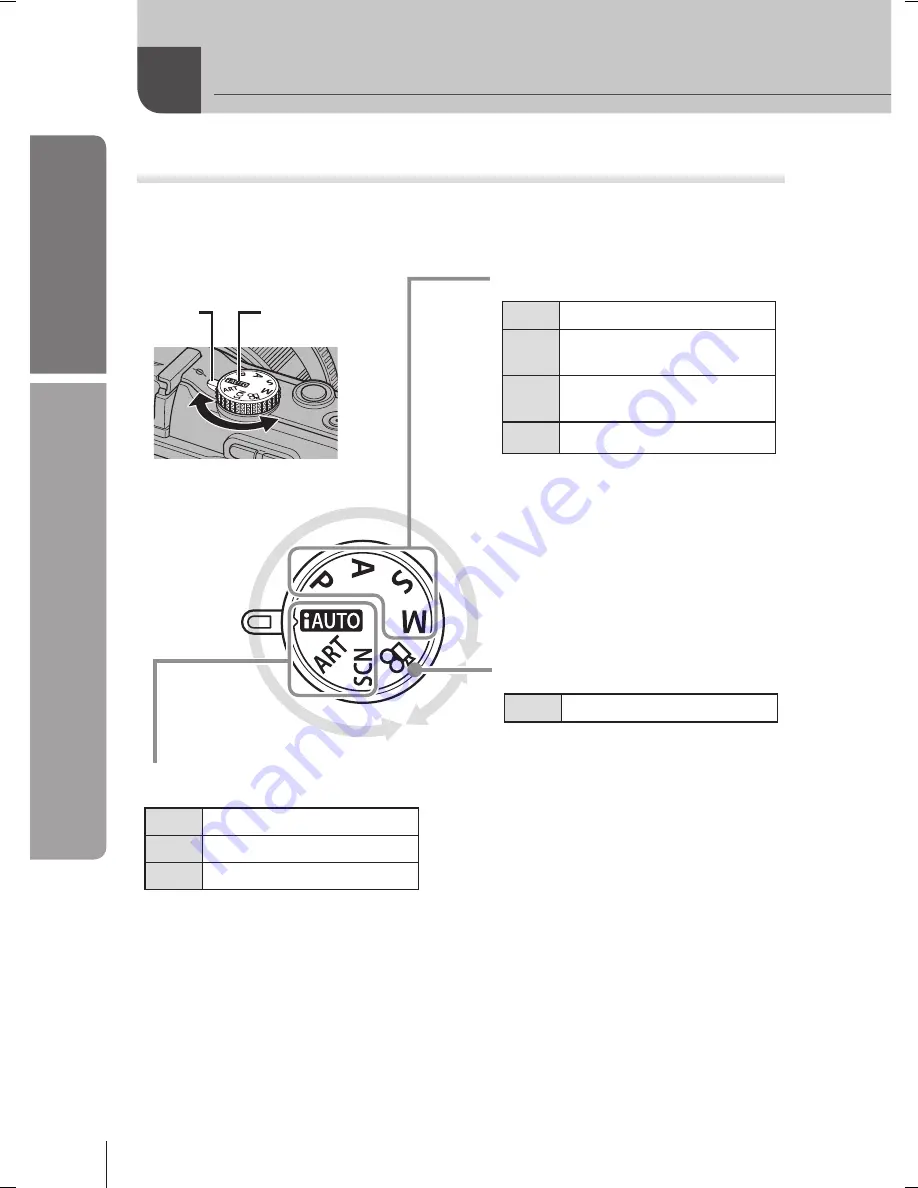
10
EN
Basic guide
Names of parts and functions
Mode dial
Use the mode dial to select the shooting mode. After choosing the shooting
mode, use the shutter button to take photographs and the
R
(movie) button to
shoot movies.
■ Easy shooting modes
A
iAUTO (P. 6)
Select according to the shooting scene.
The camera sets the appropriate shooting
conditions automatically.
When rotating the mode dial or turning off
the power in the easy shooting modes,
functions with changes made to their
settings are restored to the factory default
settings.
•
•
ART
Art filter (P. 16)
SCN
Scene (P. 17)
■ Advanced shooting modes
P
Program shooting (P. 36)
A
Aperture priority shooting
(P. 37)
S
Shutter priority shooting
(P. 38)
M
Manual shooting (P. 39)
For more advanced shooting and
greater creative control, you can
set the aperture value and shutter
speed.
The settings made in the
advanced shooting modes are
retained even if the camera is
turned off.
•
•
■ Movie mode
n
Movie (P. 56)
Photo zone
Movie zone
Mode icon
Indicator
%
Tips
Resetting camera settings:
g
“Resetting the camera settings” (P. 70)
•
Names of parts and functions
Содержание 262857
Страница 124: ...124 EN MEMO...
Страница 125: ...125 EN MEMO...
Страница 126: ...126 EN MEMO...
Страница 127: ...127 EN MEMO...











































