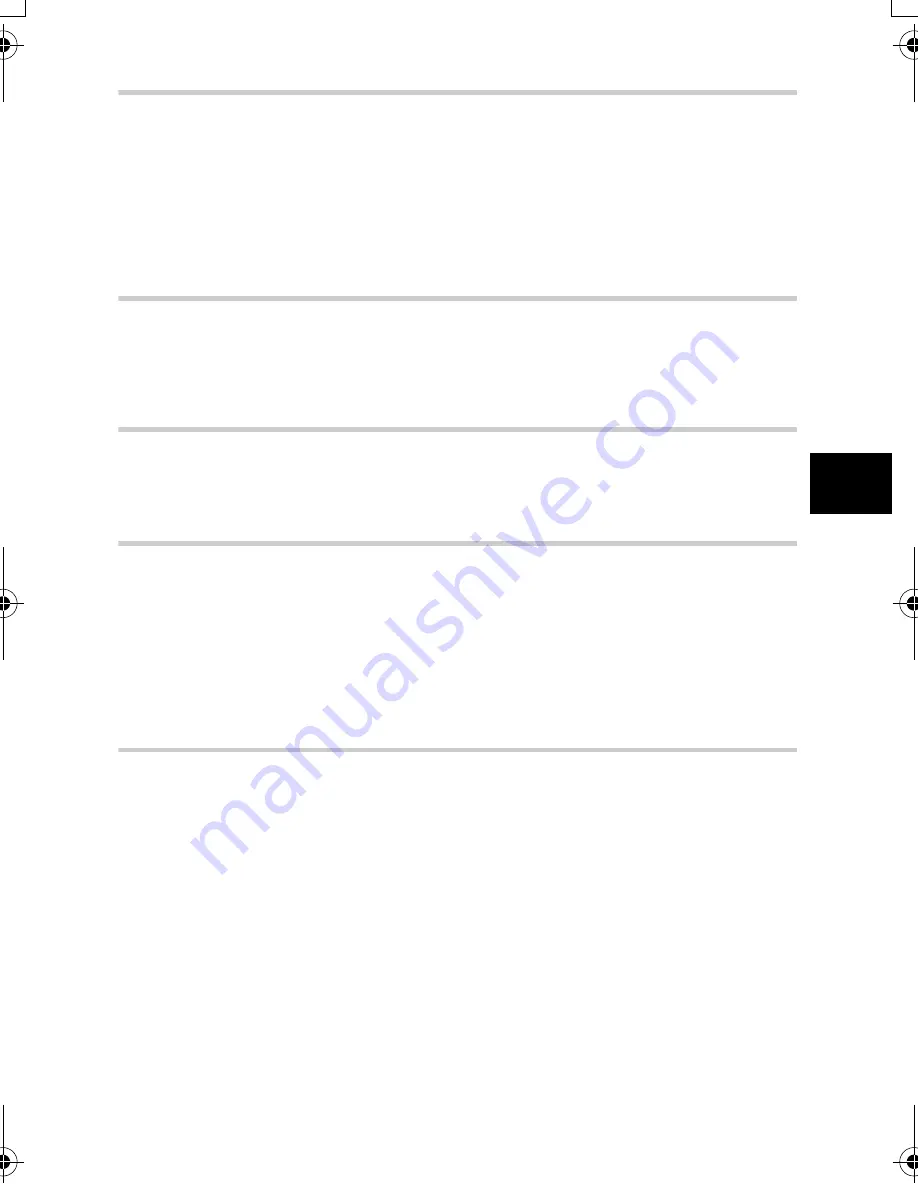
EN
75
Customizing the settings/functions of your camera
5
Rec view
k
Checking the picture immediately after shooting
This allows you to display the picture you have just taken on the monitor while it is being
recorded to the card, and to select how long the picture is displayed. This is useful for making
a brief check of the picture you have just taken. Pressing the shutter button halfway while
checking the picture lets you resume shooting immediately.
MENU
[
Z
]
[REC VIEW]
[OFF]
The picture being recorded to the card is not displayed.
[1SEC]
-
[20SEC]
Selects the number of seconds to display each picture. Can be set
in units of 1 second.
Setting the beep sound
The camera beeps when buttons are pressed. You can turn the beep sound on or off with this
function.
MENU
[
Y
]
[
8
]
[OFF]/[ON]
Monitor brightness adjustment
This allows you to adjust the brightness of the monitor for optimal viewing.
MENU
[
Z
]
[
s
]
Use
bd
to adjust the brightness.
Sleep timer
After a specified period of time elapses with no operations being performed, the camera
enters the sleep mode (stand-by) to save battery power. After the control panel is displayed
for a specified period of time, the backlight turns off. After a specific period of time has further
passed, the camera enters sleep mode.
[SLEEP]
lets you select sleep timer.
[OFF]
cancels
the sleep mode. The camera activates again as soon as you touch any button (the shutter
button, arrow pad, etc.).
MENU
[
Z
]
[SLEEP]
[OFF]/[1MIN]/[3MIN]/[5MIN]/[10MIN]
Backlight timer
To save battery power, after the control panel is displayed for a specified period of time, the
monitor backlight turns off and the monitor darkens.
[HOLD]
sets the backlight to stay on.
The monitor backlight turns on again as soon as you touch any button (the shutter button,
arrow pad, etc.).
MENU
[
Z
]
[BACKLIT LCD]
[8SEC]/[30SEC]/[1MIN]/[HOLD]
s0013_e_00_unified.book Page 75 Monday, March 5, 2007 10:04 AM
Содержание 262041
Страница 132: ...Printed in China VH885101 ...






























