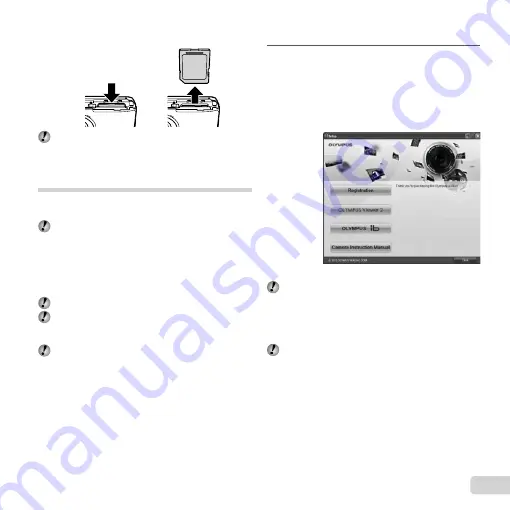
13
EN
To remove the SD/SDHC memory card
To remove the SD/SDHC memory card
1
2
Press the card in until it clicks and comes out slightly,
then grab the card and pull it out.
Charging the battery and setting up
using the supplied CD
Connect the camera to the computer to charge the battery
and use the supplied CD for setup.
User registration using the supplied CD and
installation of [ib] computer software is available on
Windows computers only.
The camera battery can be charged while the camera is
connected to a computer.
The indicator lamp lights during charging and turns
off when charging is complete.
Charging takes up to 3 hours.
If the indicator lamp does not light, the camera is not
correctly connected or the battery, camera, computer,
or USB cable may not be functioning as expected.
We recommend that you use a computer equipped
with Windows XP (Service Pack 2 or later), Windows
Vista, or Windows 7. See “Charging the battery with
the supplied USB-AC adapter” (p. 16) if you are using
a different computer or wish to charge the battery
without using a computer.
●
Windows
Windows
1
Insert the supplied CD in a CD-ROM drive.
Windows XP
A “Setup” dialog will be displayed.
Windows Vista/Windows 7
An Autorun dialog will be displayed. Click
“OLYMPUS Setup” to display the “Setup” dialog.
If the “Setup” dialog is not displayed, select “My
Computer” (Windows XP) or “Computer” (Windows
Vista/Windows 7) from the start menu. Double-click
the CD-ROM (OLYMPUS Setup) icon to open the
“OLYMPUS Setup” window and then double-click
“Launcher.exe”.
If a “User Account Control” dialog is displayed, click
“Yes” or “Continue”.
●
●
Содержание 228185
Страница 75: ......
Страница 76: ...VR406901 ...




























