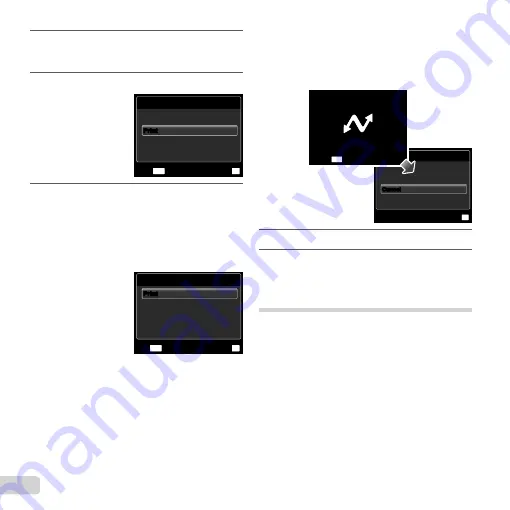
58
EN
8
If necessary, repeat Steps 6 and 7 to select
the image to be printed, make the detailed
settings, and set [Single Print].
9
Press the
A
button.
MENU
OK
Cancel
Set
Back
10
Use
FG
to select [Print], and press the
A
button.
Printing starts.
When [Option Set] is selected in [All Print] mode,
[Print Info] screen is displayed.
When printing is
fi
nished, the [Print Mode Select]
screen is displayed.
Print Mode Select
Multi Print
Print Order
All Index
MENU
OK
Set
Exit
All Print
●
●
●
To cancel printing
To cancel printing
1
Press the
m
button while [Do Not Remove USB
Cable] is displayed.
2
Select [Cancel] using
FG
and then press the
A
button.
OK
Set
Continue
Cancel
Cancel
MENU
Do Not Remove USB Cable
Cancel
11
Press the
m
button.
12
When the message [Remove USB Cable] is
displayed, disconnect the USB cable from the
camera and printer.
Print Reservations (DPOF
*1
)
In print reservations, the number of prints and date imprint
option are saved in the image on the card. This enables
easy printing at a printer or print shop supporting DPOF
by using only the print reservations on the card without a
computer or a camera.
*1
DPOF is a standard for storing automatic printout
information from digital cameras.
Содержание 228045
Страница 83: ......
Страница 84: ...VN821801 ...






























