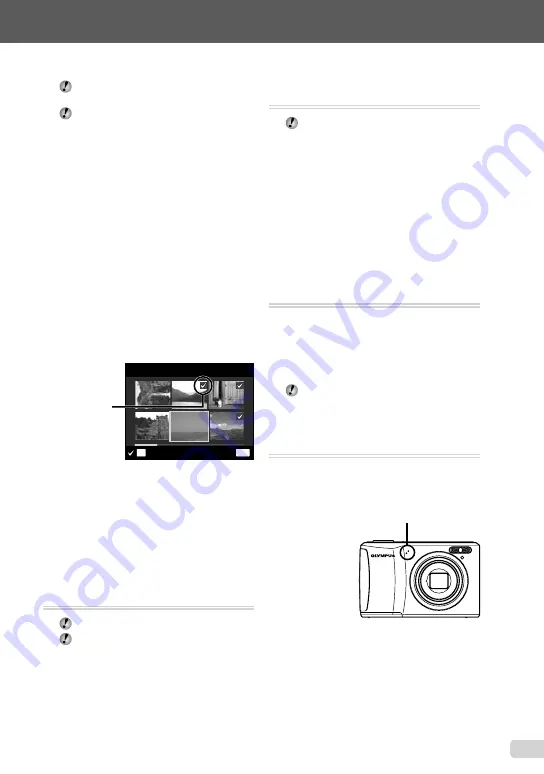
31
EN
For information on using the menus, see “Using the Menu” (p. 4).
When erasing pictures in a internal memory,
do not insert the card into the camera.
When erasing pictures from the card, insert
a card into the camera in advance.
To erase all images [ALL ERASE]
1
Use
FG
to select [ALL ERASE], and
press the
H
button.
2
Use
FG
to select [YES], and press the
H
button.
To individually select and erase
images [SEL. IMAGE]
1
Use
FG
to select [SEL. IMAGE], and
press the
H
button.
2
Use
HI
to select the image to be
erased, and press the
H
button to add a
R
mark to the image.
Press the W zoom button to display an index
view. Images can be quickly selected using
FGHI
. Press the T button to return to the
single frame display.
MENU
OK
SEL. IMAGE
ERASE/CANCEL
R
mark
3
Repeat Step
2
to select the images to be
erased, and then press the
m
button
to erase the selected images.
4
Use
FG
to select [YES], and press the
H
button.
The images with a
R
mark are erased.
Saving print settings to the image data
[PRINT ORDER]
q
(Playback menu)
X
PRINT ORDER
“Print Reservations (DPOF)” (p. 40)
Print reservation can be set only for still
images that are recorded to the card.
●
●
Protecting images [
0
]
q
(Playback menu)
X
0
Protected images cannot be erased by
[ERASE] (p. 18, 30), [SEL. IMAGE], or [ALL
ERASE] (p. 30), but all images are erased
by [MEMORY FORMAT]/[FORMAT] (p. 32).
1
Use
HI
to select an image.
2
Press the
H
button.
Press the
H
button again to cancel the
settings.
3
If necessary, repeat Steps
1
and
2
to protect other images, and press the
m
button.
Rotating images [
y
]
q
(Playback menu)
X
y
1
Use
HI
to select an image.
2
Press the
H
button to rotate the image.
3
If necessary, repeat Steps
1
and
2
to
make settings for other images, and press
the
m
button.
The new picture orientations will be saved
even after the power is turned off.
Adding sound to still images [
R
]
q
(Playback menu)
X
R
1
Use
HI
to select an image.
2
Aim the microphone toward the sound
source.
Microphone
3
Press the
H
button.
Recording starts.
●
●
Содержание 227735
Страница 59: ...VN705701 ...






























