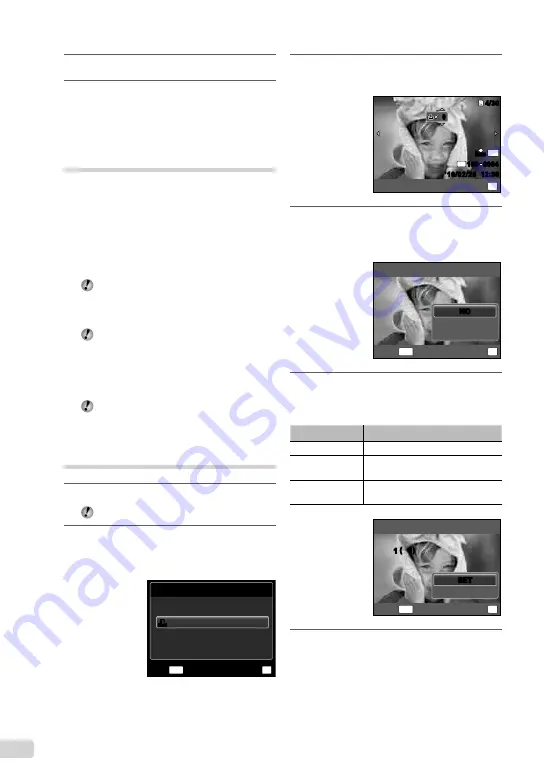
50
EN
11
Press the
m
button.
12
When the message [REMOVE USB
CABLE] is displayed, disconnect
the USB cable from the camera and
printer.
Print Reservations (DPOF
*1
)
In print reservations, the number of prints and
date imprint option are saved in the image on
the card. This enables easy printing at a printer
or print shop supporting DPOF by using only the
print reservations on the card without a computer
or a camera.
*1
DPOF is a standard for storing automatic printout
information from digital cameras.
Print reservations can be set only for the
images stored on the card. Insert a card
with recorded images before making print
reservations.
DPOF reservations set by another DPOF
device cannot be changed by this camera.
Make changes using the original device.
Making new DPOF reservations with this
camera will erase the reservations made by
the other device.
DPOF print reservations can be made for up
to 999 images per card.
Single-frame print
reservations [
<
]
1
Display the [SETUP] menu.
“Using the Menu” (p. 4)
2
From the playback menu
q
, select
[PRINT ORDER] and then press the
A
button.
PRINT ORDER
U
MENU
OK
SET
EXIT
<
<
3
Use
FG
to select [
<
], and press
the
A
button.
N
ORM
4/30
4/30
’10/02/26 12:30
’10/02/26 12:30
N
ORM
14
M
FILE
100 0004
100 0004
OK
0
0
SET
4
Use
HI
to select the image for
print reservation. Use
FG
to select
the quantity. Press the
A
button.
MENU
OK
X
DATE
TIME
SET
BACK
NO
NO
5
Use
FG
to select the [
X
] (date
print) screen option, and press the
A
button.
Submenu 2
Application
NO
This prints the image only.
DATE
This prints the image with the
shooting date.
TIME
This prints the image with the
shooting time.
PRINT ORDER
CANCEL
1 ( 1)
1 ( 1)
MENU
OK
SET
BACK
SET
SET
6
Use
FG
to select [SET], and press
the
A
button.
Содержание 227575
Страница 73: ...VN684801 ...
















































