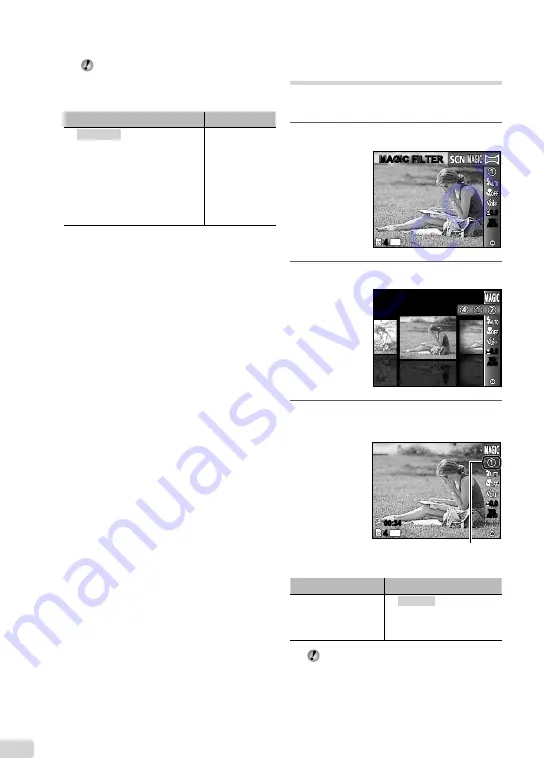
22
EN
In
s
modes, the optimum shooting
settings are pre-programmed for speci
fi
c
shooting scenes. For this reason, settings
may not be changed in some modes.
Option
Application
B
PORTRAIT/
F
LANDSCAPE/
G
NIGHT SCENE
*1
/
M
NIGHT+PORTRAIT/
C
SPORT/
N
INDOOR/
W
CANDLE/
R
SELF PORTRAIT/
S
SUNSET
*1
/
X
FIREWORKS
*1
/
V
CUISINE/
d
DOCUMENTS/
q
BEACH & SNOW/
PET
The camera
takes a picture
using the
optimum settings
for the scene
conditions.
*1
When the subject is dark, noise reduction is
automatically activated. This approximately doubles
the shooting time during which no other pictures can
be taken.
To take pictures of a moving subject
like a pet ([
PET] mode)
1
Use
HI
to select [
PET], and press
the
A
button to set.
2
Hold the camera to align the AF target
mark on the subject and press the
A
button.
When the camera recognizes the subject,
the AF target mark automatically tracks the
subject movement to focus on it continuously.
“To focus on a moving subject continuously
(AF Tracking)” (p. 31).
●
Shooting with special effects
(
P
mode)
To add expression to your photo, select the
desired special effect.
1
Set the shooting mode to
P
.
MAGIC FILTER
MAGIC FILTER
0.0
0.0
AUTO
WB
AUTO
WB
14
M
44
2
Press
G
to go to the submenu.
POP ART
0.0
0.0
AUTO
WB
AUTO
WB
3
Use
HI
to select the desired effect
and then press the
A
button to set.
0.0
0.0
AUTO
WB
AUTO
WB
14
M
44
00:34
00:34
Icon indicating
P
mode that
is set
Shooting mode
Option
MAGIC FILTER
[
POP ART
\
PIN HOLE
]
FISH EYE
@
DRAWING
In
P
mode, the optimum shooting
settings are pre-programmed for each
scene effect. For this reason, some settings
cannot be changed in some modes.
Содержание 227560
Страница 74: ...VN688501 ...
















































