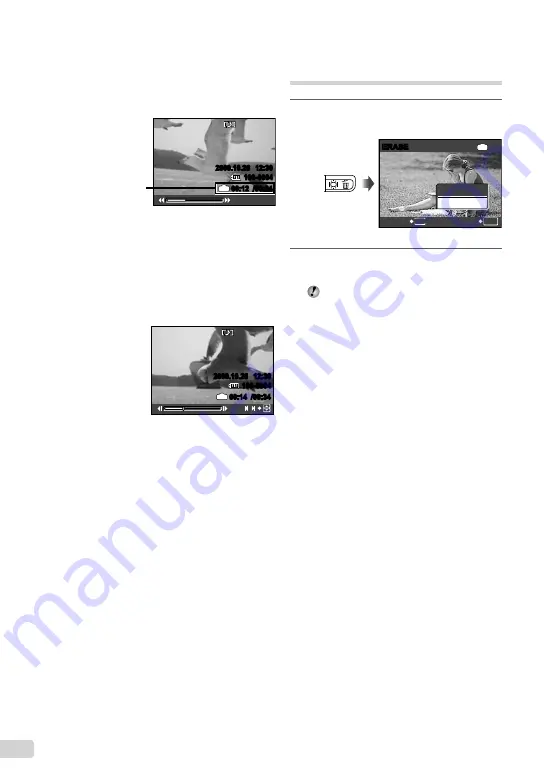
16
EN
Operations during movie playback
Fast-forward:
Press and hold down
n
.
Rewind:
Press and hold down
m
.
Pause:
Press the
B
button.
2009.10.26 12:30
100-0004
00:12 /00:34
IN
During playback
Elapsed time/
Total recording time
First (last) frame/frame advance:
During pause, press
k
to display the
fi
rst
frame, and press
l
to display the last
frame.
Press and hold down
n
to play a movie, and
press and hold down
m
to play a movie in
reverse.
Press the
B
button to resume playback.
2009.10.26 12:30
100-0004
00:14 /00:34
IN
/
During pause
To stop movie playback
Press the
m
button
.
Erasing images during
playback ( Single image erase)
1
Press the
D
button when the image
to be erased is displayed.
ERASE
OK
IN
YES
NO
SET
CANCEL
MENU
2
Press
k
to select [YES], and
press the
B
button
.
[
K
ERASE] (p. 29)
Содержание 227101
Страница 61: ...VN389701 ...






























