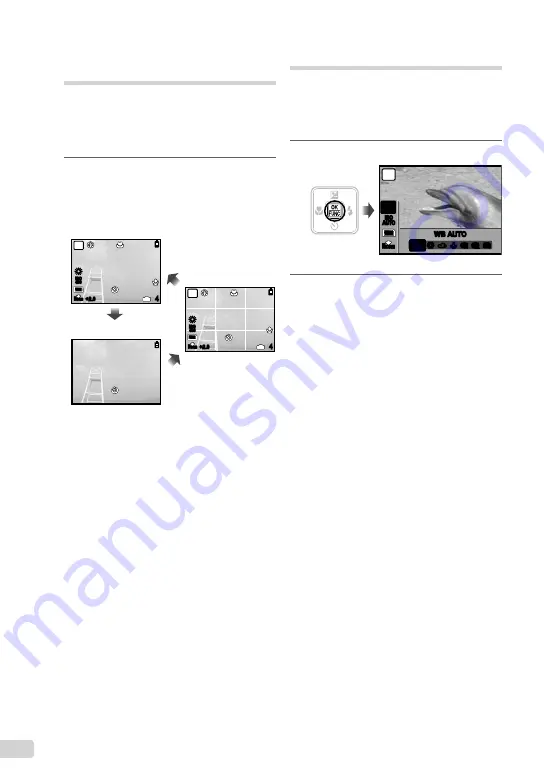
22 EN
Using the FUNC menu
The FUNC menu provides the following menu
functions that can be quickly accessed and set.
[WB] (p. 25)
•
[
A
IMAGE QUALITY] (p. 24)
•
[ISO] (p. 25)
•
1
Press the
B
button.
WB AUTO
AUTO
5 3 1 w x y
10
M
ISO
AUTO
WB
AUTO
N
ORM
P
2
Use
kl
to select the menu
function and
mn
to select the
desired setting option, and then
press the
B
button to set.
Changing the shooting
information display
The display of the screen information can
be changed to best match the situation, for
example, the need for a clear view of the screen
or for making a precise composition by using the
grid display.
1
Press the
g
button.
The displayed shooting information changes in
the order shown below each time the button is
pressed. “Shooting mode display” (p. 8)
10
M
+2.0
P
4
IN
ISO
400
N
ORM
10
M
+2.0
P
4
IN
ISO
400
N
ORM
Normal
No information
Grid
●
Содержание 226885
Страница 58: ...VN112702 ...






























