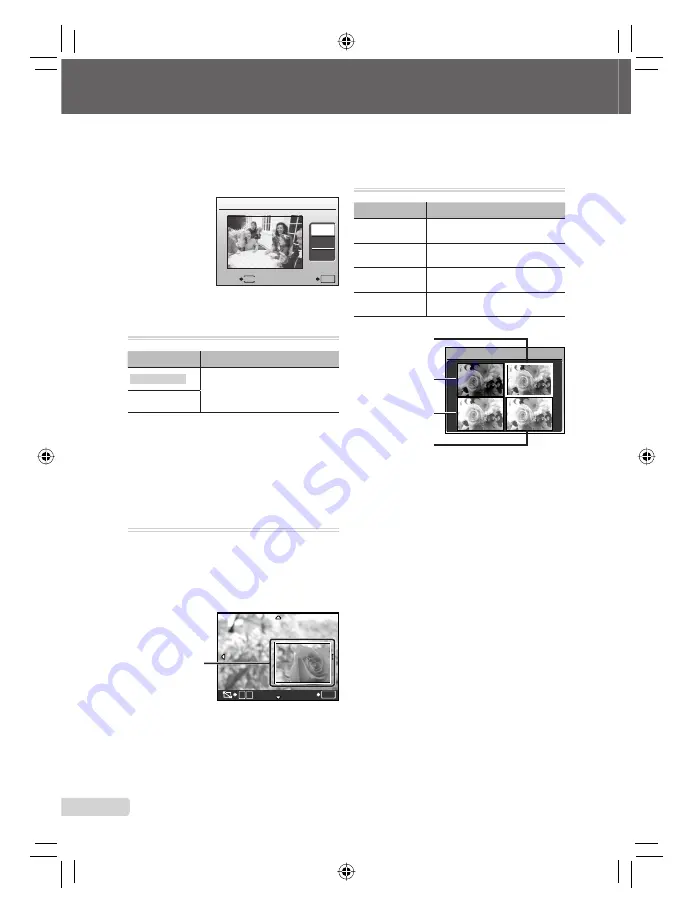
36
EN
When [CLEAR SKIN] is selected
Use
AB
to select the retouching level, and
press the
o
button.
CLEAR SKIN
SOFT
AVG
HARD
MENU
BACK
SET
OK
Changing the image size [
Q
]
I
EDIT
X
Q
Submenu 2
Application
C
640 × 480
This saves a high-resolution image
as a separate image with a smaller
size for use in e-mail attachments
and other applications.
E
320 × 240
1
Use
CD
to select an image.
2
Use
AB
to select an image size and
press the
o
button.
The image with the selected size is saved as a
separate image.
Cropping a picture [
P
]
I
EDIT
X
P
1
Use
CD
to select an image, and press
the
o
button.
2
Use the zoom button to select the size of
the cropping frame, and use
ABCD
to
move the frame.
T
W
SET
OK
Cropping frame
3
Press the
o
button.
The edited image is saved as a separate image.
●
●
Changing the color tone of image
[COLOR EDIT]
I
EDIT
X
COLOR EDIT
Submenu 2
Application
Black & white
This changes the image to black
and white.
Sepia
This changes the image to a
sepia tone.
Saturation (hard)
This increases the color saturation
of the image.
Saturation (soft)
This slightly increases the color
saturation of the image.
Black & white
COLOR EDIT
Sepia
Saturation (hard)
Saturation (soft)
1
Use
CD
to select an image, and press
the
o
button.
2
Use
ABCD
to select the desired color,
and press the
o
button.
The image with the selected color is saved as
a separate image.
●
Содержание 226730 - Stylus Tough 6000 Digital Camera
Страница 81: ...81 EN MEMO ...
Страница 82: ...82 EN MEMO ...
Страница 83: ...83 EN MEMO ...
Страница 84: ...84 EN MEMO ...






























