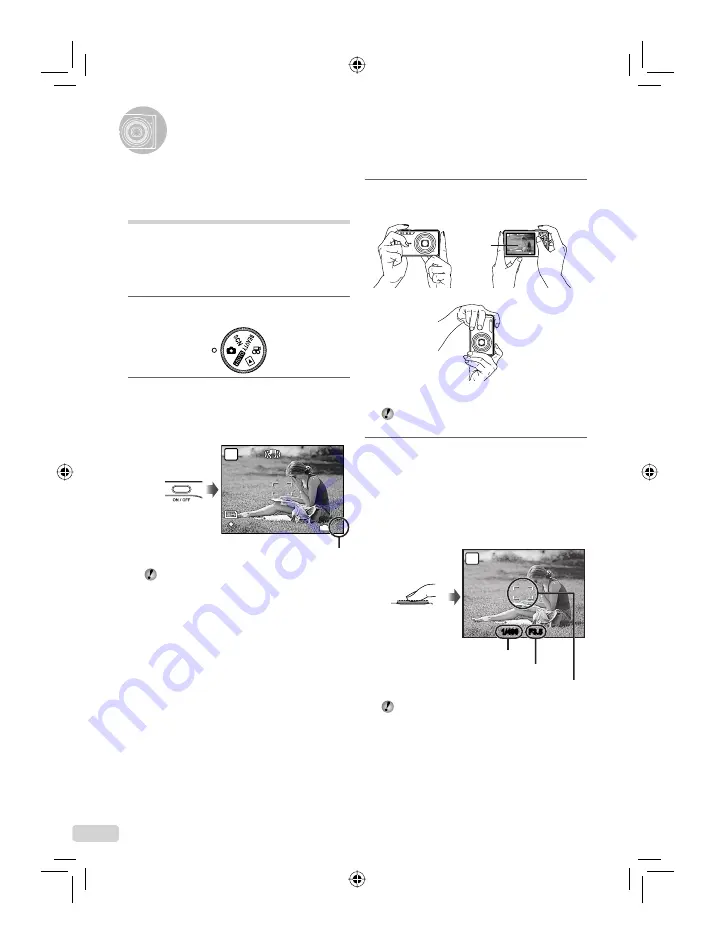
14
EN
Shooting, Playback, and Erasing
3
Hold the camera, and compose the
shot.
10M
12M
P
4
4
IN
NORM
NORM
Horizontal grip
Vertical grip
Monitor
When holding the camera, take care not to
cover the
fl
ash with your
fi
ngers, etc.
4
Press the shutter button halfway
down to focus on the subject.
When the camera focuses on the subject, the
exposure is locked (shutter speed and aperture value
are displayed), and the AF target mark changes to
green.
The camera was unable to focus if the AF target mark
fl
ashes red. Try focusing again.
Shutter speed
Aperture value
AF target mark
Press halfway
1/400
F3.5
P
“Focusing” (p. 52)
●
●
Shooting with optimum aperture
value and shutter speed
(
K
mode)
In this mode, automatic camera shooting can
be used while also allowing changes to a wide
range of other shooting menu functions, such as
exposure compensation, white balance and so on
as needed.
1
Set the mode dial to
K
.
2
Press the
K
button to turn on
the camera.
12
12
M
M
P
4
4
IN
N
ORM
N
ORM
Monitor
(standby mode screen)
Number of storable still pictures (p. 57)
Press the
K
button again to turn off
the camera.
d4392̲e̲oima̲000̲book̲cs2.indb 14
d4392̲e̲oima̲000̲book̲cs2.indb 14
2008/12/09 17:06:23
2008/12/09 17:06:23















































