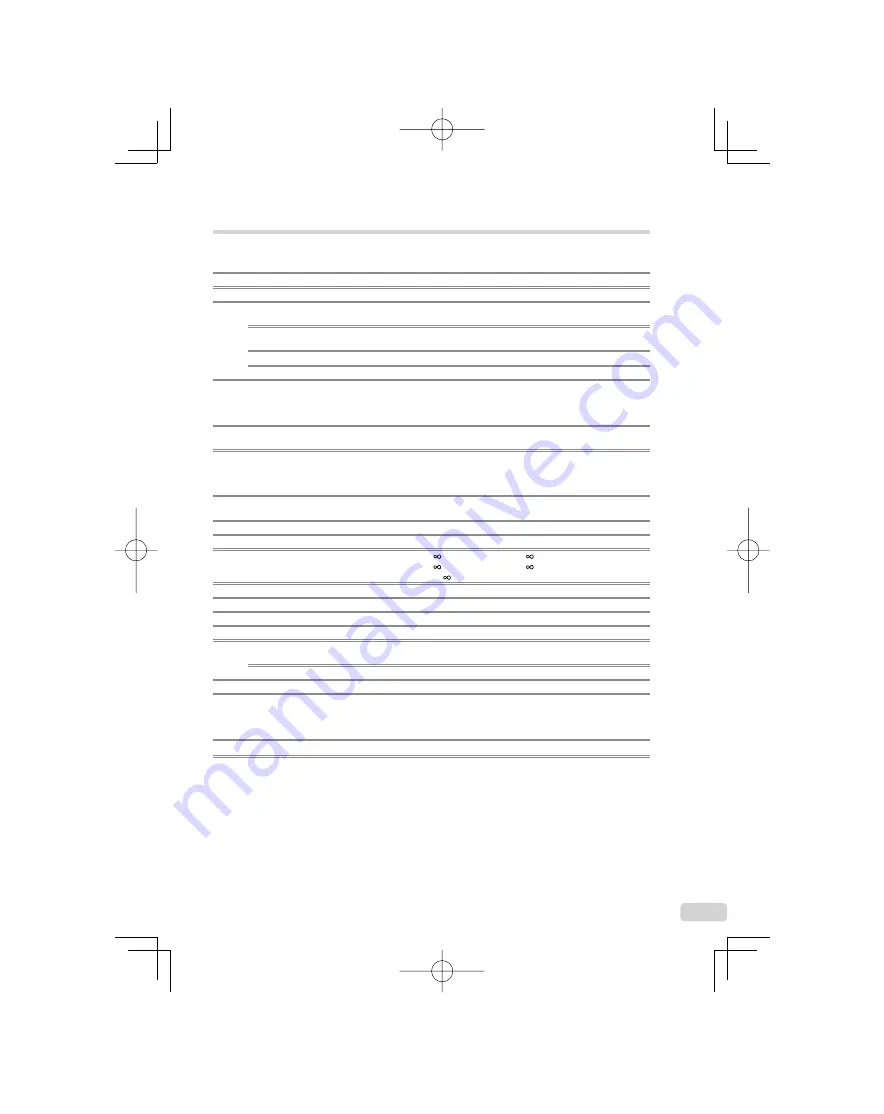
57
EN
SPECIFICATIONS
Camera
Product type
:
Digital camera (for shooting and displaying)
Recording system
Still pictures
:
Digital recording, JPEG (in accordance with Design rule for Camera File
system (DCF))
Applicable standards
:
Exif 2.2, Digital Print Order Format (DPOF), PRINT Image Matching III,
PictBridge
Sound with still pictures :
Wave format
Movie
:
AVI Motion JPEG
Memory
:
Internal memory
xD-Picture Card (16 MB to 2 GB) (TypeH/M/M+, Standard)
microSD card/microSDHC card (when the supplied microSD Attachment
is used.)
No. of effective pixels
:
FE-3010/X-895: 11,860,000 pixels
FE-3000/X-890: 10,000,000 pixels
Image pickup device
:
FE-3010/X-895: 1/2.33” CCD (primary color
fi
lter), 12,700,000 pixels
(gross)
FE-3000/X-890: 1/2.33” CCD (primary color
fi
lter), 10,700,000 pixels
(gross)
Lens
:
Olympus lens 6.3 to 18.9 mm, f3.1 to 5.9
(equivalent to 36 to 108 mm on a 35 mm camera)
Photometric system
:
Digital ESP metering system
Shutter speed
:
4 to 1/2000 sec.
Shooting range
:
0.6 m (2.0 ft.) to (W), 1.0 m (3.3 ft.) to (T) (normal)
0.1 m (0.3 ft.) to (W), 0.6 m (2.0 ft.) to (T) (macro mode)
0.05 m (0.16 ft.) to (super macro mode)
Monitor
:
2.7” TFT color LCD display, 230,000 dots
Connector
:
Multi-connector (USB connector, A/V OUT jack)
Automatic calendar system
:
2000 up to 2099
Operating environment
Temperature
:
0 °C to 40 °C (32 °F to 104 °F) (operation) /
-20 °C to 60 °C (-4 °F to 140 °F) (storage)
Humidity
:
30 % to 90 % (operation)/10 % to 90 % (storage)
Power supply
:
One Olympus lithium ion battery (LI-42B / LI-40B)
Dimensions
:
FE-3010/X-895: 93.0 mm (W) × 55.8 mm (H) × 20.1 mm (D)
(3.7 × 2.2 × 0.8 in.) (excluding protrusions)
FE-3000/X-890: 94.2 mm (W) × 57.0 mm (H) × 21.1 mm (D)
(3.7 × 2.2 × 0.8 in.) (excluding protrusions)
Weight
:
108 g (3.8 oz) (excluding battery and card)
book̲d4385̲86̲en̲UA.indb 57
book̲d4385̲86̲en̲UA.indb 57
2008/12/05 14:46:31
2008/12/05 14:46:31






































