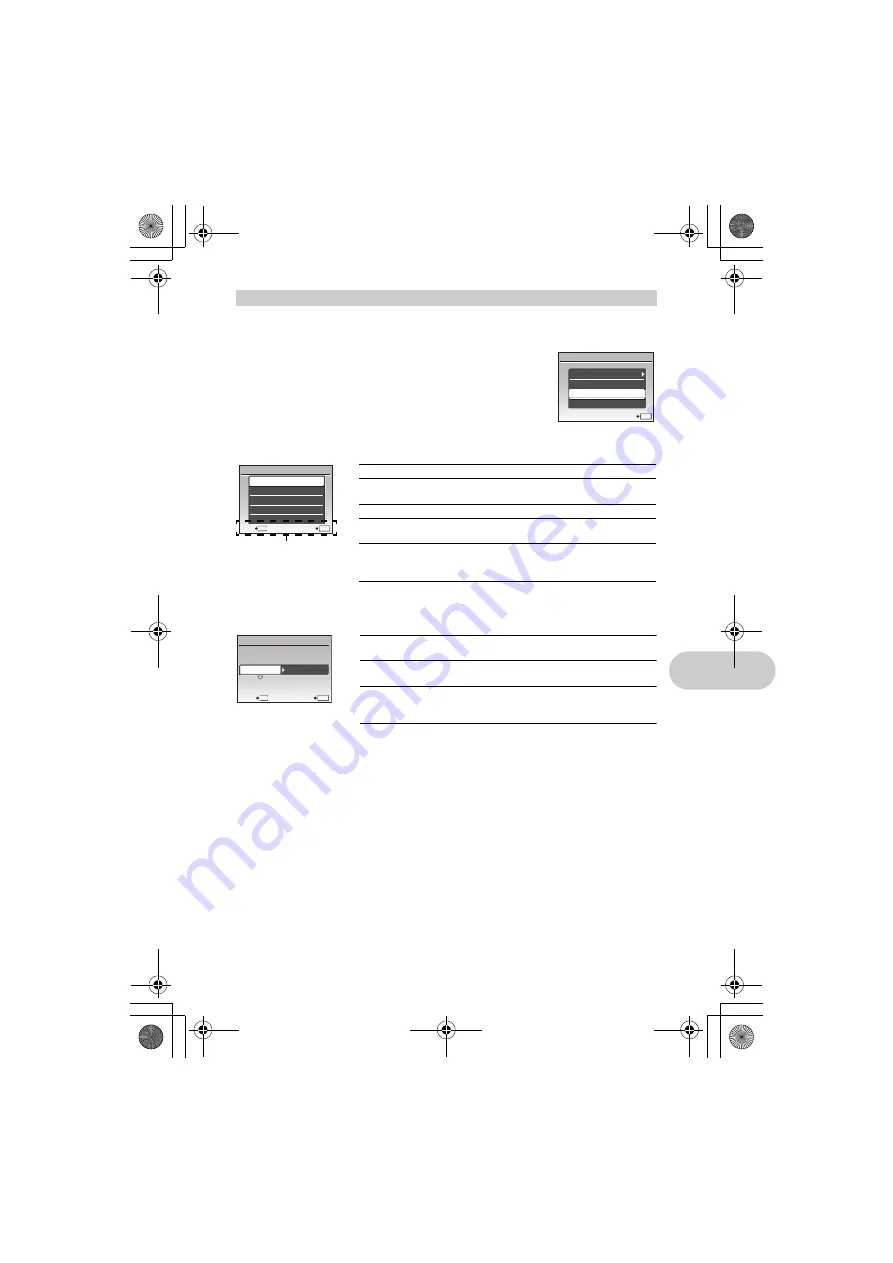
Prin
ting pi
ctu
re
s
EN
41
1
Follow Steps 1 and 2 on P.40 to display the screen for Step 3 above, and
then press
e
.
2
Select [CUSTOM PRINT], and press
e
.
3
Follow the operation guide to adjust print settings.
• If the [PRINTPAPER] screen is not displayed, [SIZE], [BORDERLESS] and [PICS/SHEET]
are set to the standard.
Other print modes and print settings (CUSTOM PRINT)
Selecting a print mode
Setting the print paper
U S B
PC
EASY PRINT
CUSTOM PRINT
EXIT
OK
SET
MENU
P R I N T M O D E S E L E C T
ALL PRINT
MULTI PRINT
ALL INDEX
PRINT ORDER
EXIT
OK
SET
Prints the selected picture.
Prints all the pictures stored in the internal
memory or the card.
Prints one picture in multiple layout format.
Prints an index of all the pictures stored in the
internal memory or the card.
Prints the pictures according to the print
reservation data on the card.
“Print settings (DPOF)” (P.43)
Operation guide
PRINTPAPER
MENU
BACK
OK
STANDARD
STANDARD
SET
SIZE
BORDERLESS
Choose from the available paper sizes on your
printer.
Select with or without borders. In [MULTI PRINT]
mode, you cannot print with a border.
The number of prints that can be printed vary
depending on the printer. Available in [MULTI
PRINT] mode only.
d4359_e_0000.book Page 41 Friday, November 16, 2007 6:51 PM






























