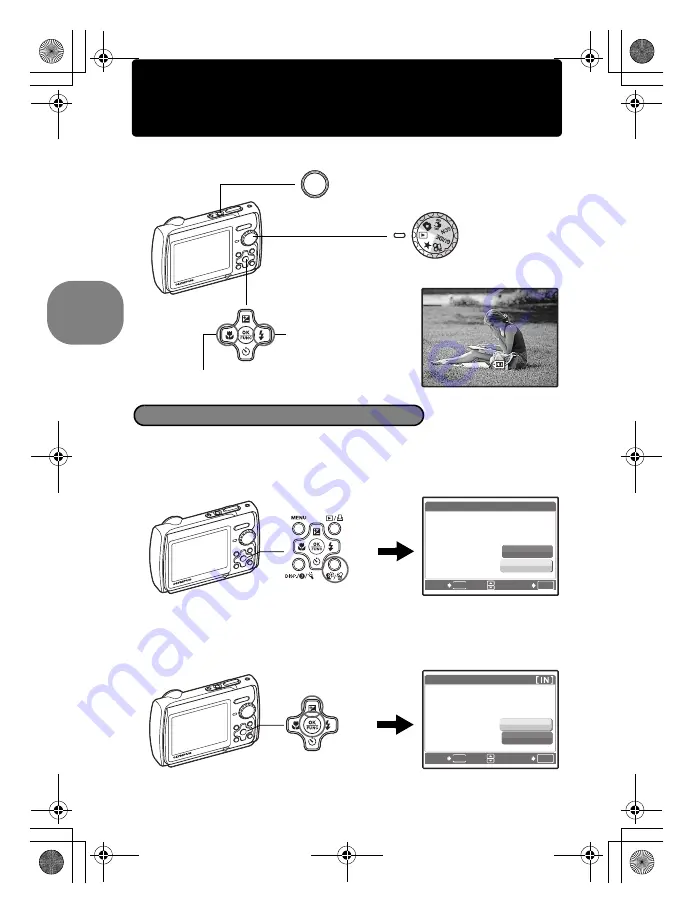
10
EN
Qu
ic
k S
ta
rt
Gu
id
e
View pictures
a. Set the mode dial to
q
.
a. Press the
4
&
button and the
3
#
button to display the picture
that you want to erase.
b. Press the
f
/
S
button.
c. Press the
1
F
button to select [YES] and press the
o
button
to erase the picture.
[IN
IN]
12:30
12:30
'07.11.26
'07.11.26
1 0 0 - 0 0 0 1
1 0 0 - 0 0 0 1
1
HQ
HQ
Arrow Pad
Next Picture
Prev. Picture
Mode Dial
o
Button
Erase pictures
f
/
S
Button
OK
SET
MENU
BACK
Y E S
N O
[ I N ]
E R A S E
1
F
Button
o
Button
OK
SET
MENU
BACK
YES
NO
E R A S E
d4343_e_0000_7.book Page 10 Monday, June 25, 2007 1:59 PM
Содержание 226090 - Stylus 790 SW Digital Camera
Страница 80: ...80 EN Memo d4343_e_0000_7 book Page 80 Monday June 25 2007 4 38 PM ...
Страница 81: ...EN 81 Memo d4343_e_0000_7 book Page 81 Monday June 25 2007 4 38 PM ...
Страница 82: ...82 EN Memo d4343_e_0000_7 book Page 82 Monday June 25 2007 4 38 PM ...
Страница 83: ...EN 83 Memo d4343_e_0000_7 book Page 83 Monday June 25 2007 4 38 PM ...
Страница 84: ...Printed in China VS198201 d4343_e_0000_7 book Page 80 Tuesday June 26 2007 9 36 AM ...

























