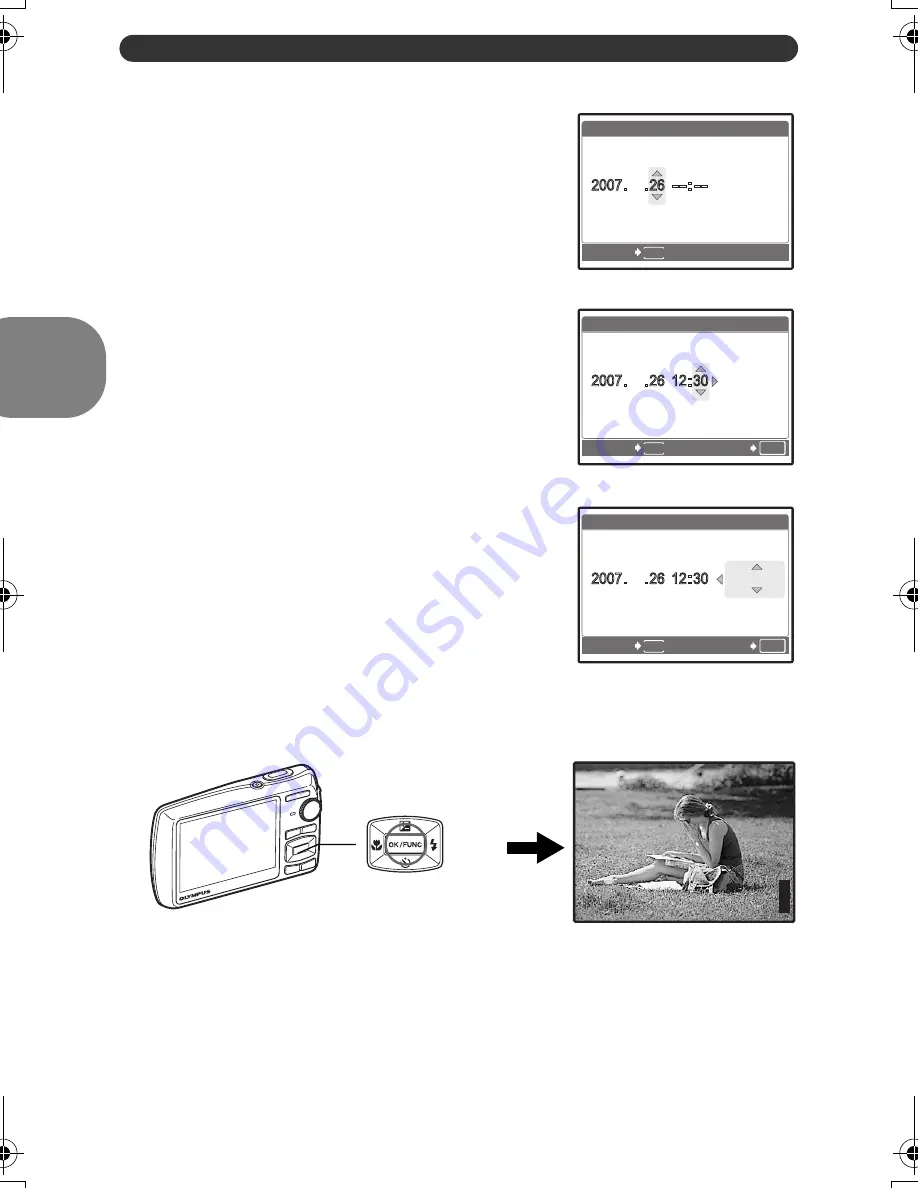
8
EN
Set date and time
Quick Start Guide
e. Press the
1
F
button and the
2
Y
button to select [D].
f. Press the
3
#
button.
g. Press the
1
F
button and the
2
Y
button to select the hours and minutes.
• The time is displayed in the 24-hour format.
h. Press the
3
#
button.
i. Press the
1
F
button and the
2
Y
button to select [Y/M/D].
j. After all items have been set, press the
e
button.
• For precise time setting, press the
e
button as the time signal strikes 00 seconds.
MENU
X
CANCEL
Y / M / D
Y / M / D
Y
Y M
D
D T I M E
T I M E
12
12
OK
MENU
X
CANCEL
SET
Y / M / D
Y / M / D
Y
Y M
D
D T I M E
T I M E
12
12
OK
MENU
X
CANCEL
SET
Y / M / D
Y / M / D
Y
Y M
D
D T I M E
T I M E
12
12
e
Button
P
HQ
HQ 3264
3264
×
2448
2448
[IN
IN]
44
[ ]
d4350_e_0000_7.book Page 8 Wednesday, June 20, 2007 8:16 PM
Содержание 226065 - Stylus 820 Digital Camera
Страница 80: ...80 EN ...
Страница 81: ...EN 81 ...
Страница 82: ...82 EN ...
Страница 83: ...EN 83 ...
Страница 84: ...Printed in Japan 1AG6P1P3581 VS228701 ...























