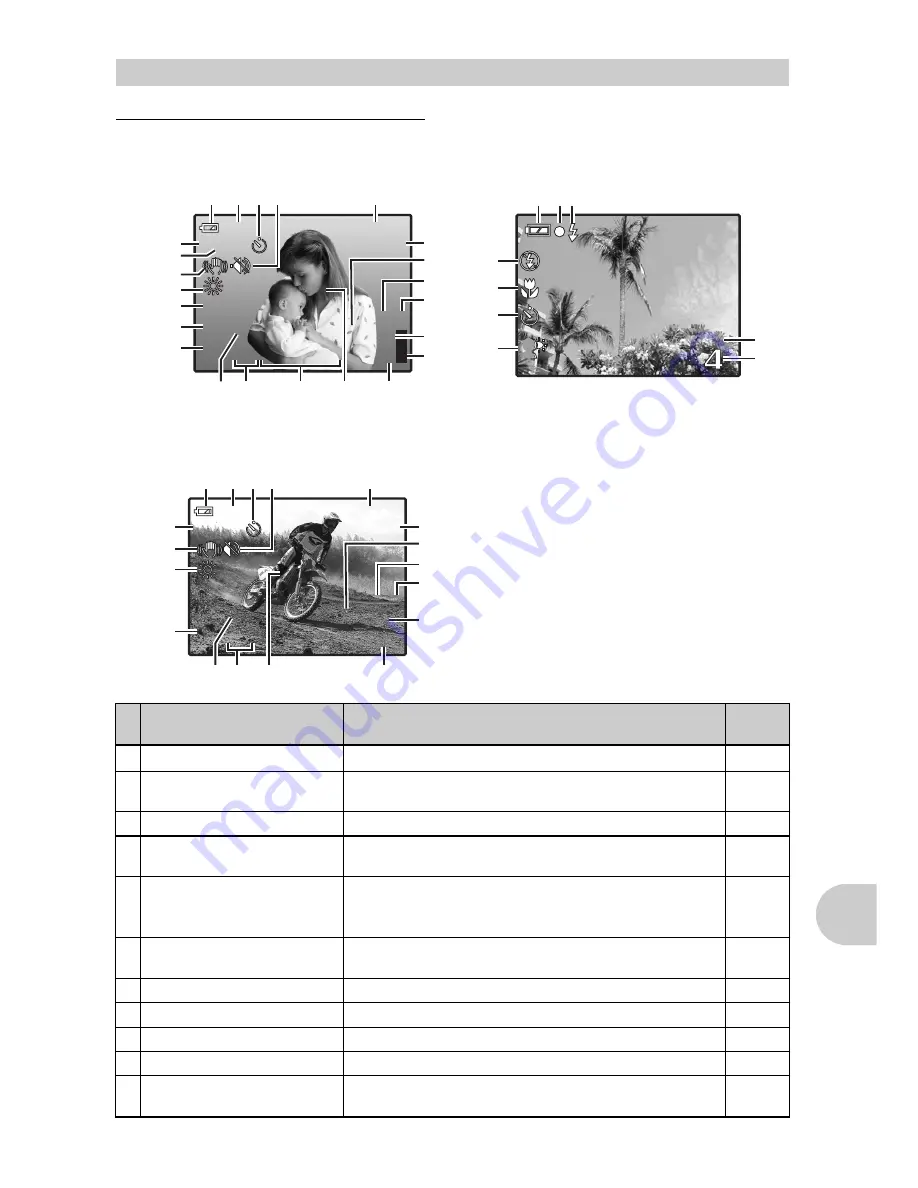
EN
75
Appe
ndi
x
(
Monitor - Shooting Mode
Still picture
Movie
Monitor Symbols & Icons
Items
Indications
Ref.
Page
1 Self-timer
Y
P. 15
2
Shooting modes
h
,
P
,
B
,
F
,
D
,
G
, etc.
P. 12,
13, 22
3 Battery check
e
= full power,
f
= low power
P. 60
4
Green lamp
{
= Auto Focus Lock
P. 8, 11,
57
5
Flash standby
#
(Lit)
P. 53
Camera movement warning/
Flash charge
#
(Blinks)
6
Digital image stabilization/
Image stabilizer
h
P. 16
7 White balance
5
,
3
,
1
,
w
–
y
P. 22
8 ISO
ISO 80 - ISO 3200
P. 23
9 Drive
j
,
i
,
P. 23
10 Spot metering
5
P. 23
11
Macro mode
Super macro mode
&
%
P. 15
[IN
IN]
21
11
1
24
17
15
3 4 5
$
$
ISO 1600
ISO 1600
[
n
R
j
%
(
P
HQ
HQ 3072
3072
×
2304
2304
+2.0
+2.0
]
#
l
k
[IN
IN]
44
3 2
23
1
22
19
16
17
18
21
20
4
9
8
10
5
11
15
14
12
13
7
6
•
NORMAL MODE
•
SIMPLE MODE
$
[
n
%
(
A
HQ
HQ
+2.0
+2.0
]
k
00:36
00:36
00:36
[IN
IN]
k
[IN
IN]
19
18
21
20
R
l
23
3 2 1
22
17
4
7
6
10
11
14
12
15
•
For normal mode only
Содержание 225840 - Stylus 730 7.1MP Digital Camera
Страница 80: ... 2006 VH752901 ...






































