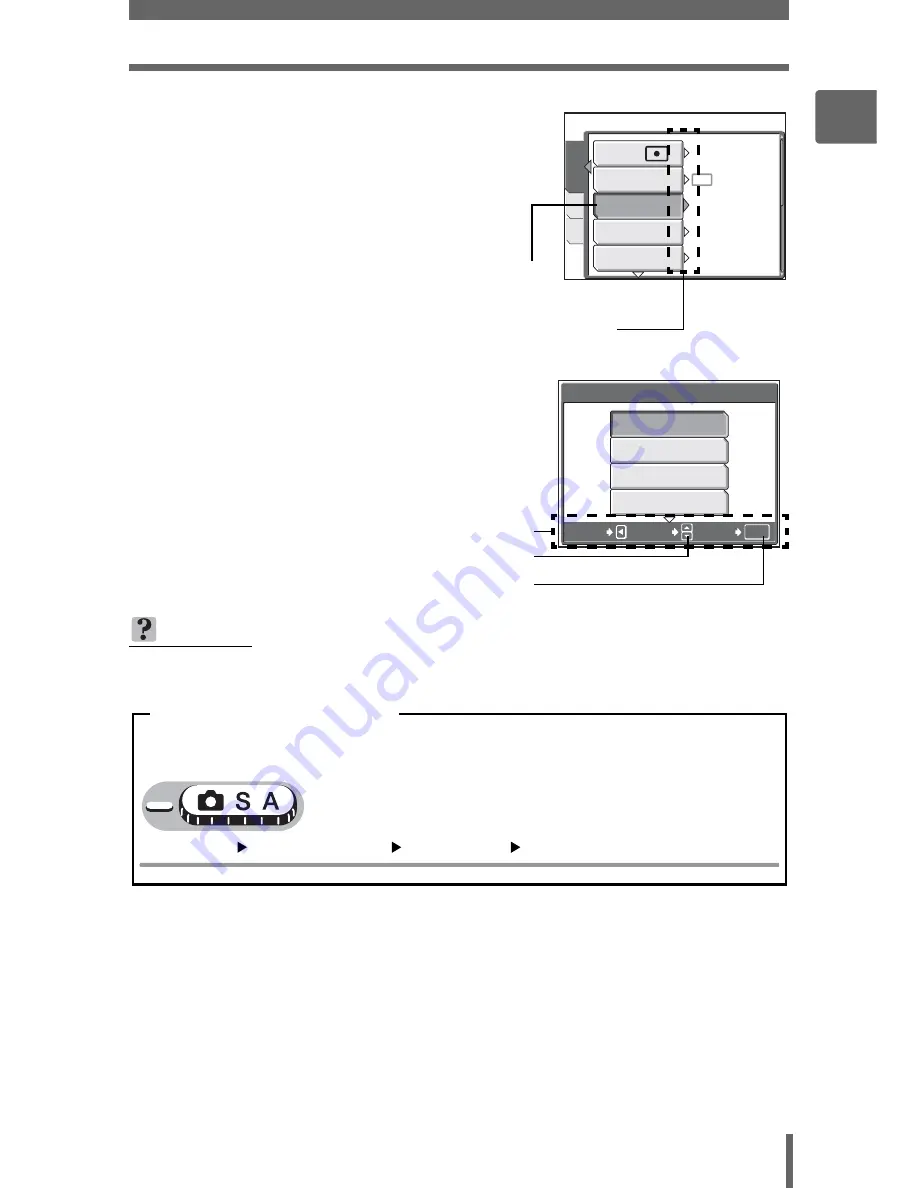
Menus
17
1
B
a
si
c op
e
ra
tio
n
5
Press
ON
to select the [ISO], and
press
Y
.
• Refer to the arrows on the screen to
select and make settings with the arrow
pad.
• Unavailable settings cannot be selected.
6
Press
ON
to select [AUTO],
[64], [100], [200], [400], [800], or
[1600], and press
Z
.
• Follow the operation guide at the
bottom of the screen to set or change
settings using the arrow pad.
TIPS
• Menu items common to different modes apply to the same setting.
ISO
AF MODE
DIGITAL ZOOM
DRIVE
ESP/
CAMERA
MEM
SET
ESP
OFF
SPOT
AUTO
The selected item is
displayed in a different
color.
Press
Y
to go on to
the following setting.
AUTO
64
100
200
ISO
SELECT
OK
GO
CANCEL
Operation guide
Press
ON
to select a setting.
Press
Z
to finalize the setting.
In this manual, procedures for using the menus are expressed as follows:
• Ex: Steps 1 to 5 for setting [ISO]
Top menu
[MODE MENU]
[CAMERA]
[ISO]
Menu operation notation






























