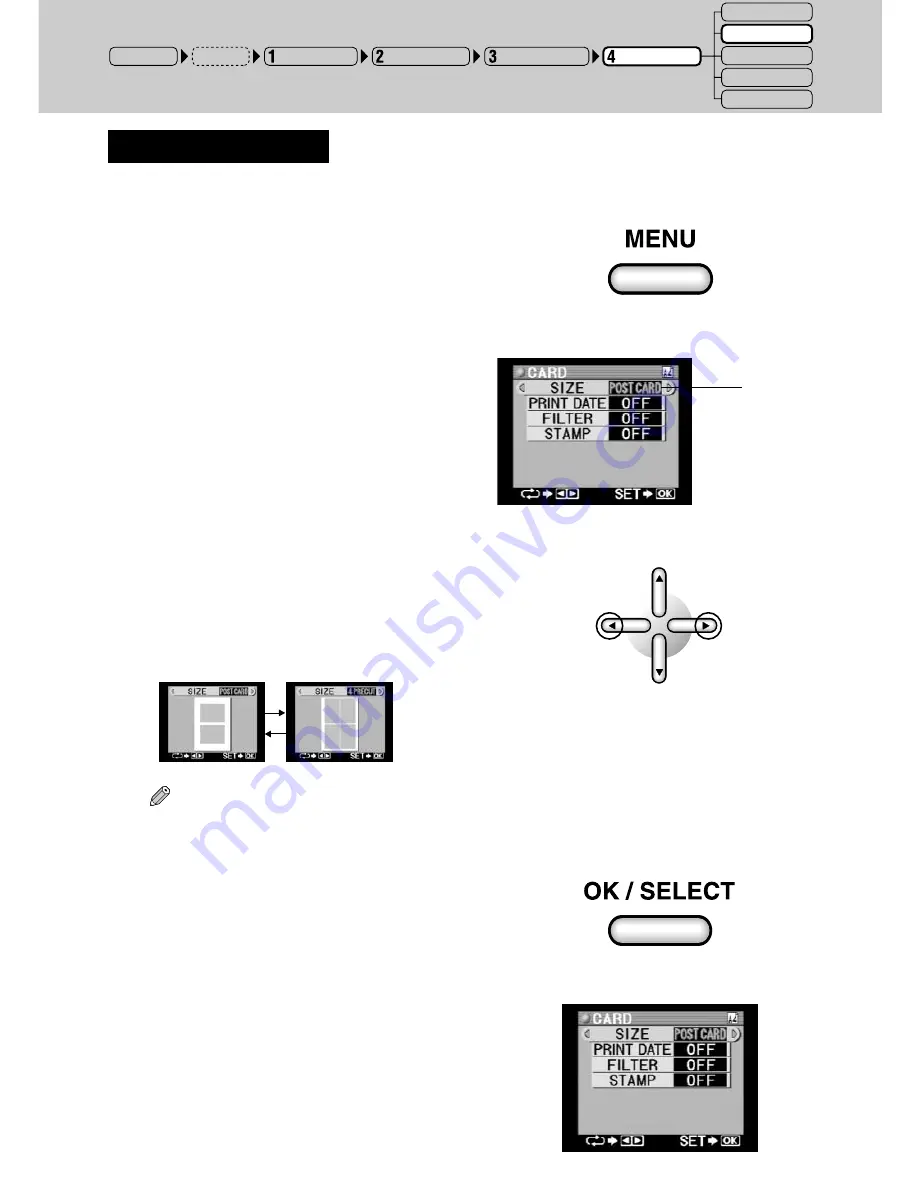
102
B. Setting the Card Size
Select the card size (layout) of the pictures to be printed for the paper set in “2. Paper Selection”.
1
Press the MENU button.
The card printing menu is displayed.
○ ○ ○ ○ ○ ○ ○ ○ ○ ○ ○ ○ ○ ○ ○ ○ ○ ○ ○ ○ ○ ○ ○ ○ ○ ○ ○ ○ ○ ○ ○ ○ ○ ○ ○ ○ ○ ○ ○ ○ ○ ○ ○ ○ ○ ○ ○ ○ ○ ○ ○ ○ ○ ○
2
Select the layout with the left or right
arrow button.
The display changes in the manner shown
below each time the left or right arrow button
is pressed.
Tip
• The picture layout is displayed in gray.
○ ○ ○ ○ ○ ○ ○ ○ ○ ○ ○ ○ ○ ○ ○ ○ ○ ○ ○ ○ ○ ○ ○ ○ ○ ○ ○ ○ ○ ○ ○ ○ ○ ○ ○ ○ ○ ○ ○ ○ ○ ○ ○ ○ ○ ○ ○ ○ ○ ○ ○ ○ ○ ○
3
Once the card size has been decided, press
the OK/SELECT button.
The display returns to the card printing menu.
➜
➜
POWER ON
Input Selection
Paper Selection
Picture Selection
Printing Modes
STANDARD
CARD
PHOTO-ALBUM
PASSPORT
INDEX
Setup
The text will
turn to green.
Содержание 135291 - P 440 Photo Printer
Страница 1: ...DIGITAL COLOR PRINTER P 440 REFERENCE MANUAL ENGLISH...
Страница 47: ...47 Printing Procedure When Printing from a Card...
Страница 156: ...2003 OLYMPUS CORPORATION VT615701...






























