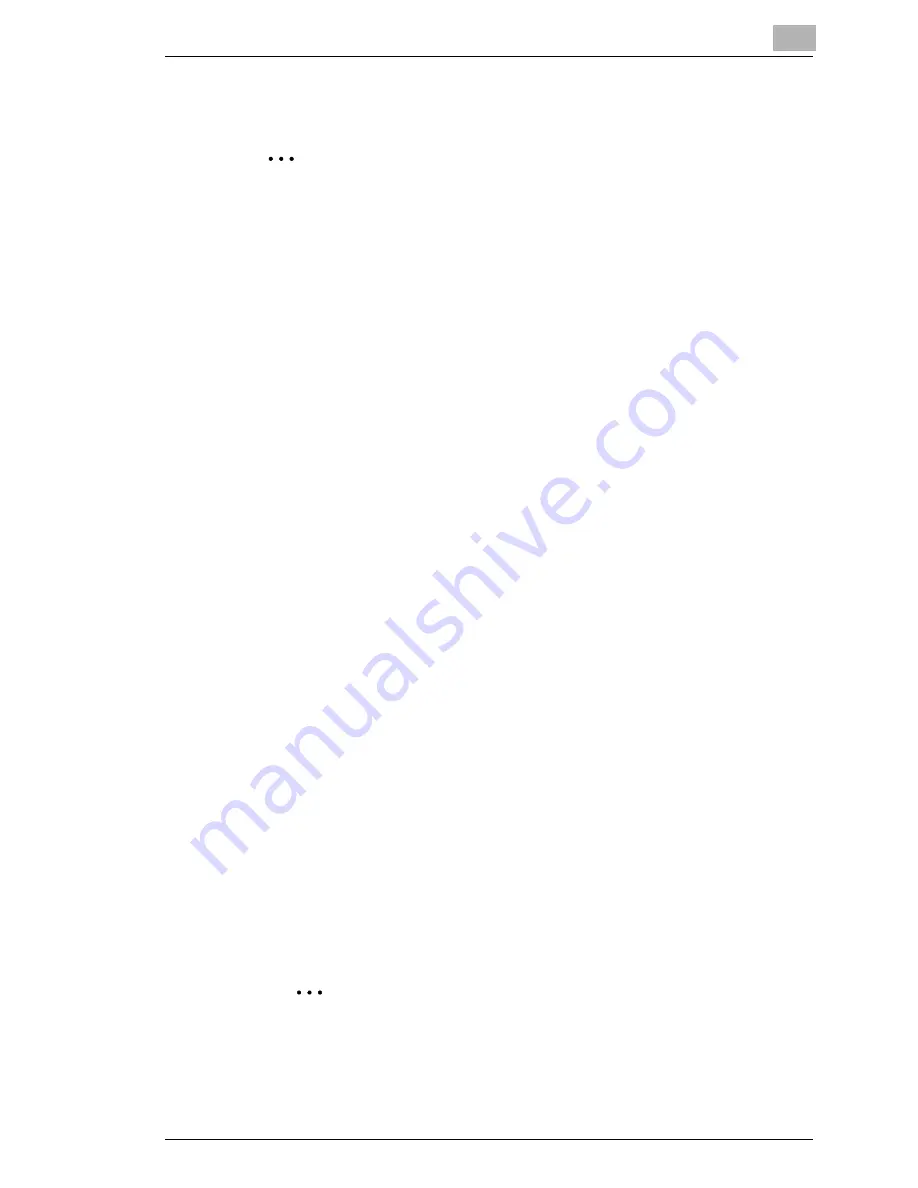
Connecting the Computer and Copier
6
6-5
Windows NT 4.0
Important
Before continuing to setup the network settings, please check the
following:
Check that the computer is setup to use the TCP/IP protocol.
Check that the copier is also setup to use the TCP/IP protocol.
Check that printer driver has been installed on the computer.
(For instructions on installing the GDI driver, refer to “GDI Printer
Controller” in the manual provided with the copier. For instructions on
installing the optional PCL driver, refer to “PCL Printer Controller” in
the manual provided with PCL printer controller.)
Install Microsoft TCP/IP Printing service
1
Click [Start] - [Settings] - [Control Panel] to open the “Control Panel”
folder.
2
Click “Network”.
3
Click the “Services” tab, click [Add], and install the “Microsoft TCP/IP
print service”.
Setting Up the LPR Connection
1
Click [Start] - [Settings] - [Printers] to open the “Printers” folder.
2
Right-click on the icon for the installed printer driver.
3
Click [Properties] to open the Properties dialog box.
4
Display the “Ports” sheet, then click [Add Port].
5
From the “Printer Port” dialog box, select
LPR Port
, then click [New
Port].
Note
If “LPR Port” is not shown, install the “Microsoft TCP/IP Printing”
service.
Содержание Omega 1638
Страница 1: ...Omega 1638 2038 NC 2000 User Manual...
Страница 2: ......
Страница 16: ...3 Connecting a Network Cable 3 2...
Страница 22: ...5 Printing the Configuration Page 5 2...
Страница 30: ...6 Connecting the Computer and Copier 6 8 11 Click Next 12 Click Finish...
Страница 32: ...7 Appendix 7 2...




















