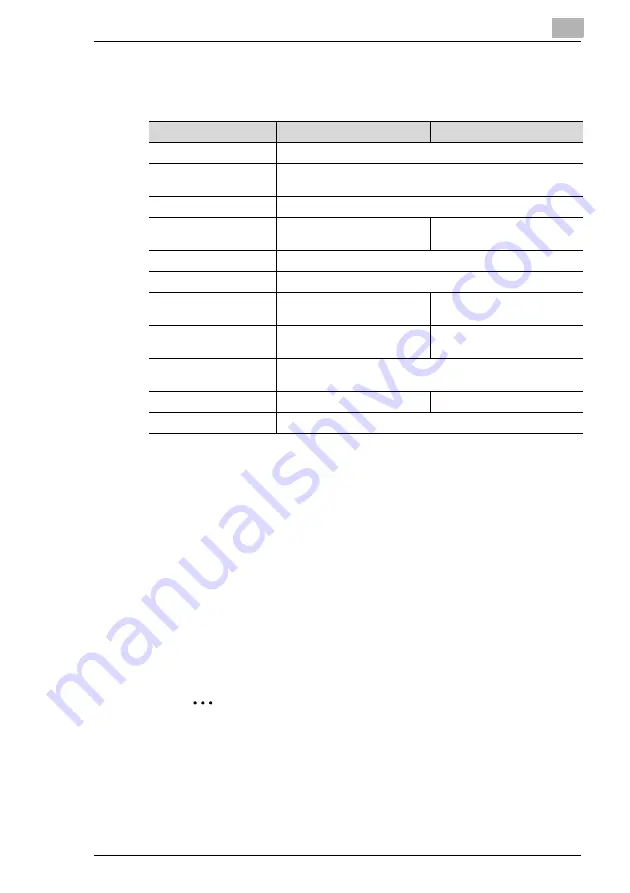
Connecting the Computer and Copier
7
7-11
7
Select the connection settings, and check that the PServer you
created is listed in the active connections.section.
* If changes are made to settings marked with “*”, turn the machine off, then on again.
Setting Up NetWare 4.x/ 5.x/ 6 Remote Printer Mode
1
Log in with admin permissions.
2
Start up NWadmin.
3
Select the print service system or category container, and then select
“Print service quick setup” from the Tool menu.
4
Enter setting into the
Print server name
,
Printer name
,
Print queue
name
, and
Volume name
boxes, select
Remote parallel, LPT1
under
Type name
and then save the settings.
Note
Specify the users who can use the queue, printer options, number
of queues, and password. Refer to the NetWare documentation for
details.
NDS
Bindery
[Enable NetWare] [*]
Enable (Enabled if checkbox is selected.)
[Frame Type] [*]
Auto detect (Select the frame type suitable for your network
environment.)
[Print Server Name]
Manually enter the name of the print server created in step 4.
[NDS Context Name]
The context name for the
Pserver.
No settings required
[Print Server Password]
(Only specify this setting if it is also set on the NetWare server.)
[Password Retype]
(Only specify this setting if it is also set on the NetWare server.)
[Preferred File Server]
No settings required
The file server name for the
Pserver.
[Preferred NDS Tree]
The tree name for Pserver
login.
No settings required
[Print Queue Scan Rate]
[*]
1 (Change as necessary.)
[Connection Mode]
Directory Services
Bindery
[Mode] [*]
PServer
Содержание Omega 1630f
Страница 1: ...Omega 1630f 1632 NC 1610 USER MANUAL...
Страница 2: ......
Страница 5: ...iii...
Страница 8: ...vi...
Страница 22: ...3 Checking the Accessories 3 2...
Страница 24: ...4 Connecting the Network Cable 4 2...
Страница 30: ...6 Printing the Configuration Page 6 2...
Страница 34: ...7 Connecting the Computer and Copier 7 4 11 Click Finish...
Страница 50: ...8 Using PageScope Light 8 6...
Страница 53: ......













































