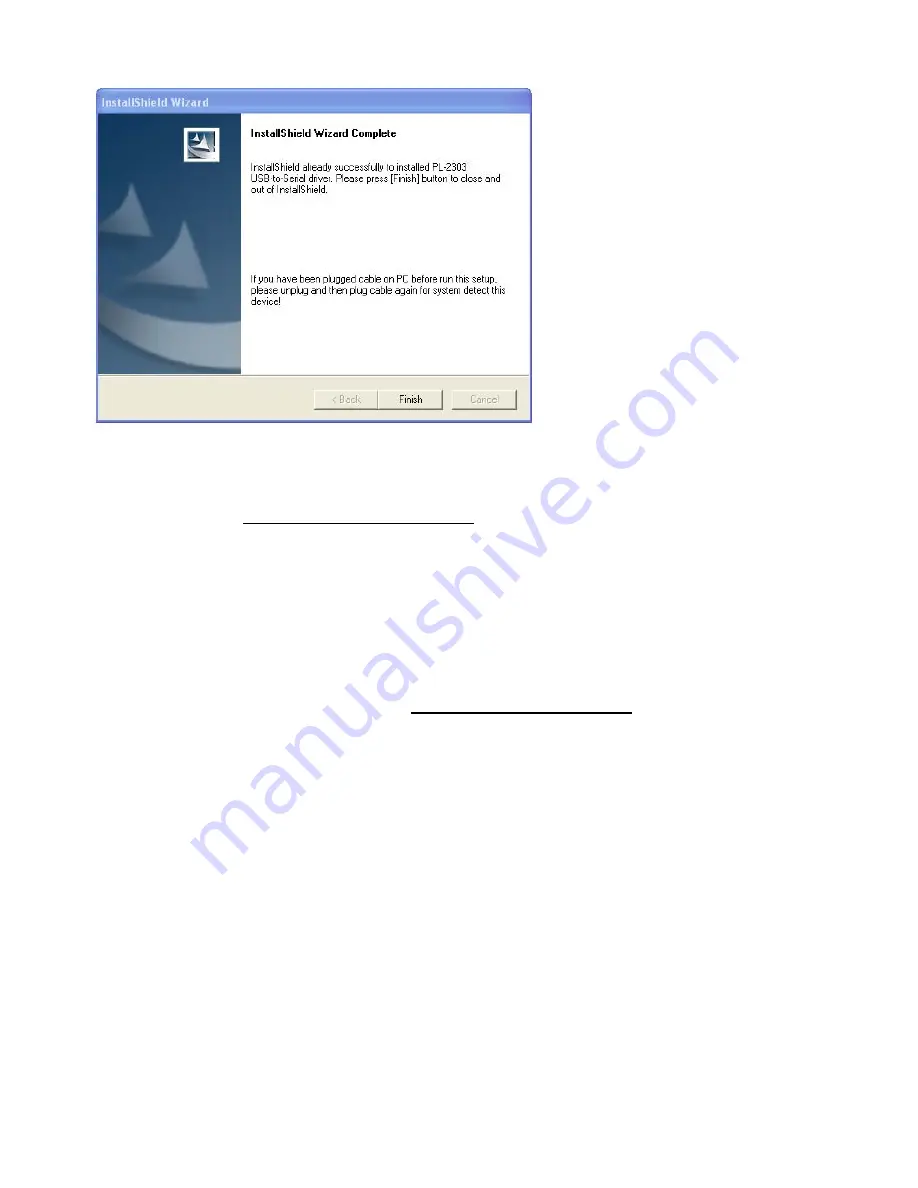
5
3.
The installation complete screen below appears.
Click
Finish
to continue with the Olympia P324 setup.
Notes on the USB Cable Driver
The file USB DataCable Driver ReadMe.txt gives additional details on using the USB drivers on your
PC
1) Plug the Cable into a USB port.
2) The
Welcome to the Found New Hardware Wizard
or
Add New Hardware Wizard
(Win98)
should appear. If it does not appear, go to step 9.
3) Ensure the product driver CD (included with package) has been inserted in your CD-ROM
drive.
4) Select the option:
Install the software automatically
(Recommended) or
Search for the
best driver for your device
(Win98)
5) Press
Next
. Win 98 users should check CD-ROM drive.
6) Windows should find the Prolific USB-to-Serial Comm Port driver. Otherwise you should find
the directory under your version of Windows under the
USB to RS232 1.1
directory on the
CD-ROM. Windows 98 lists the device as
GM USB to Serial Bridge
.
7) You will probably see a message indicating that the driver has not passed Windows Logo
testing. Press
Continue Anyway
. This warning can be safely ignored.
8) Press
Finish
when prompted by Windows to complete the installation.
9) *** If the Found New Hardware Wizard did not appear in step 2:
Open Device Manager by doing the following:
a) Click on
Start
and then
Control Panel
.
b) Switch to Classic View (if in Category View).
c) Double click on
System
.
d) Select the Hardware tab.
e) Press the
Device Manager
button.
10) Under Ports (COM & LPT) look for a USB Device entry with a yellow exclamation point
'!'
by
it.
11) Right click on the USB Device and select
Update Driver
.
12) This should bring up the
Welcome to the Hardware Update Wizard
.
13) Ensure the product driver CD (included with package) is inserted in your CD-ROM drive.
14) Select the option:
Install the software automatically
(Recommended).
15) Press
Next
. Continue on step 5 above.
How to Check the Driver Installation
Windows XP, 2000, ME, and 98 include a function that allows you to reassign the COM port.






































