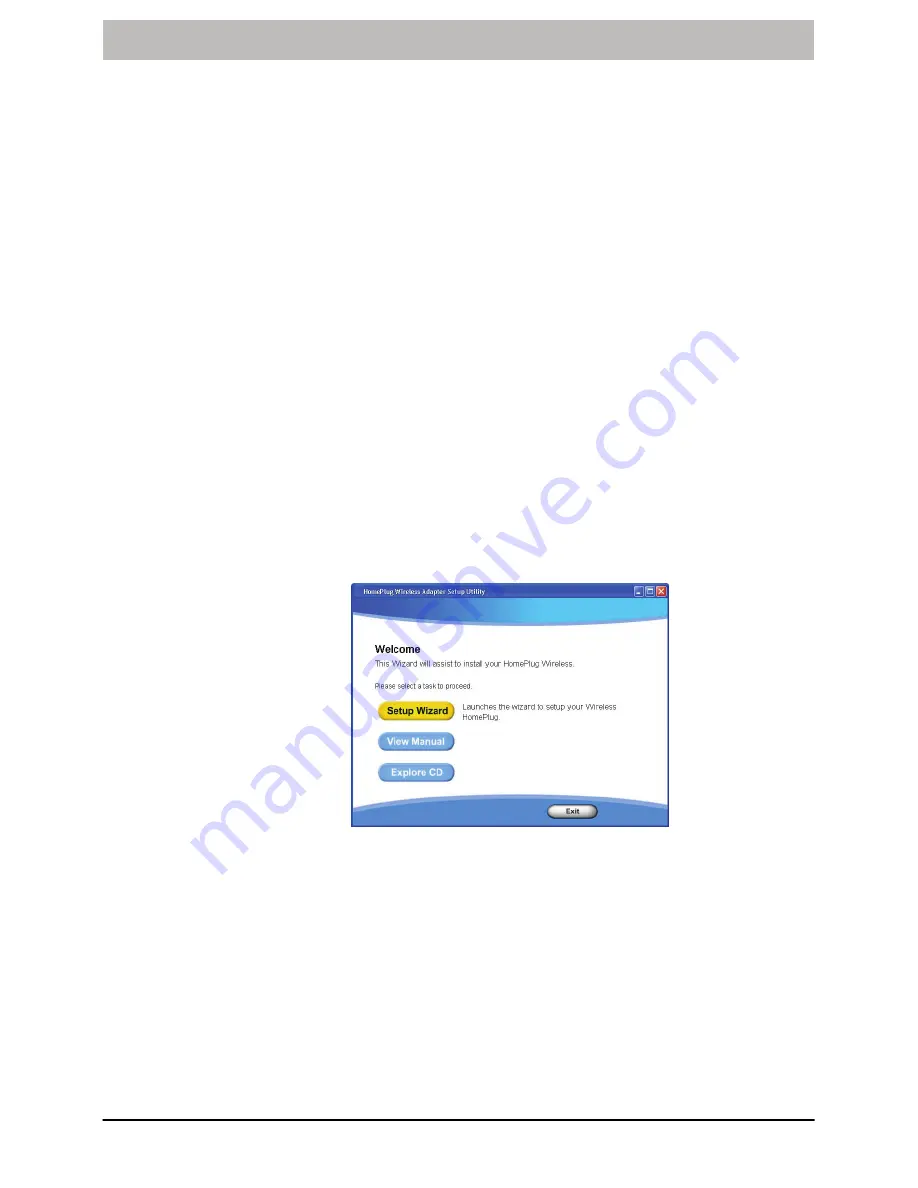
Operating Instructions
Page 6 of 20
Edition 01, August 2007
HomePlug 8500W Wireless Adapter
Installation and Connection
System Requirements
The HomePlug 8500W can be used with all operating systems which support TCP/IP.
Drivers are not required for the HomePlug 8500W. However, the configuration
software supplied can only be implemented on Windows operating systems.
The configuration software includes easily understood, step−by−step instructions on
modifying the wireless network name (default:
yournetworkname
) and selecting an
encryption (default:
None
).
Starting the Setup Utility
NOTE:
Only possible with Windows operating systems.
Installation
1. Connect the HomePlug 8500W to the computer or relevant network device using
the network cable.
2. Plug the HomePlug in the power socket.
3. Start the setup utility (configuration software). The Resource CD is provided with
an auto run feature. If this does not work, start the
Setup.exe
program provided
on the CD by double−clicking on it.
Fig. 2 Configuration software
4. Follow the instructions on the screen.
NOTE:
Use of the setup utility is optional. We recommend following it
step−by−step, however.






































