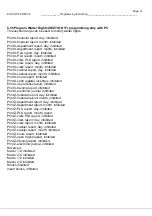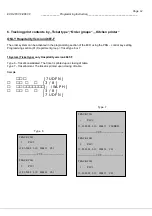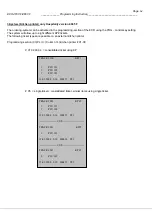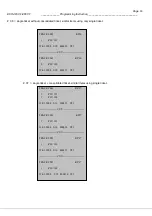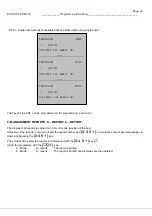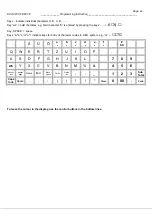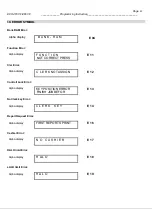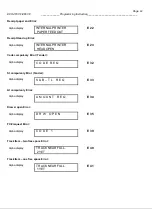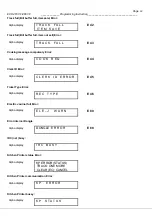Page
65
ECR 465T-F/466T-F _____________Programming Instruction___________________________________
12. INSTRUCTIONS FOR
Olympia-Serd-MANAGER / Olympia-Serd-HELPER version 4.01.03
Installation
The Data-CD contains a folder named Manager / Helper. Open this folder and doppel click on < Setup Manager > to
install the computer program. Follow the instructions on the screen. The Manager automatically copies an icon to the
Desktop. You can start the Manager using this icon on the Desktop or using Start/Programs.
In the folder < Applications > you will find 3 Demo versions.
Attention!
When you first start up the Managers / HELPER you will see a 12 digit registration number. You can register your
program using this number under the address below, it will convert your demo version into a full version. With registering
you can work with your program but can not establish any communication with the cash register.
Computer connection with the cash register
Connect the computer interface (COM 1) using a data cable to the ECR interface RS232#2 = Port 2
Using Manager select: 1. SETUP
2. SETUP
3.
GENERAL
Select
the
language
settings
Activate:
Receive all Program- and System files
Send all Program- and System files
Display all values (13, 18, 19 )
Test the communication
Using Manager select:
1. SETUP
2. SETUP
3. CONNECTION
4. STANDARD
5.
PROPERTIS
You will see the default settings. If you are not using COM 1, enter the correct port that you are using Do not change any
of the other default settings.
Click on
[Search ECR]
and in the next window on
[Start search]
If successful you will see the found cash register model
and the program version of the ECR. End the option by pressing [No], then [Escape] and [OK]. You can now work with
the Manager, click on < File open > to start a Demo version, Data send, receive, save or print.
In the HELP-FILE you will find detailed information to the various steps in programming.