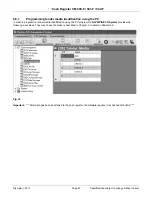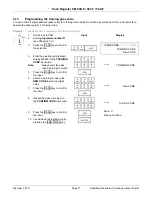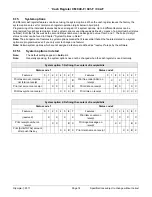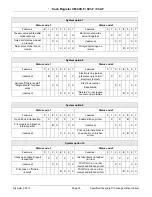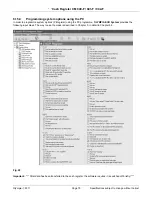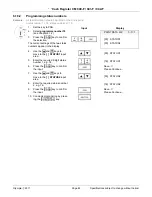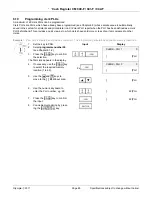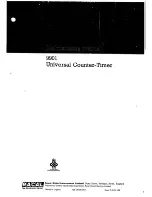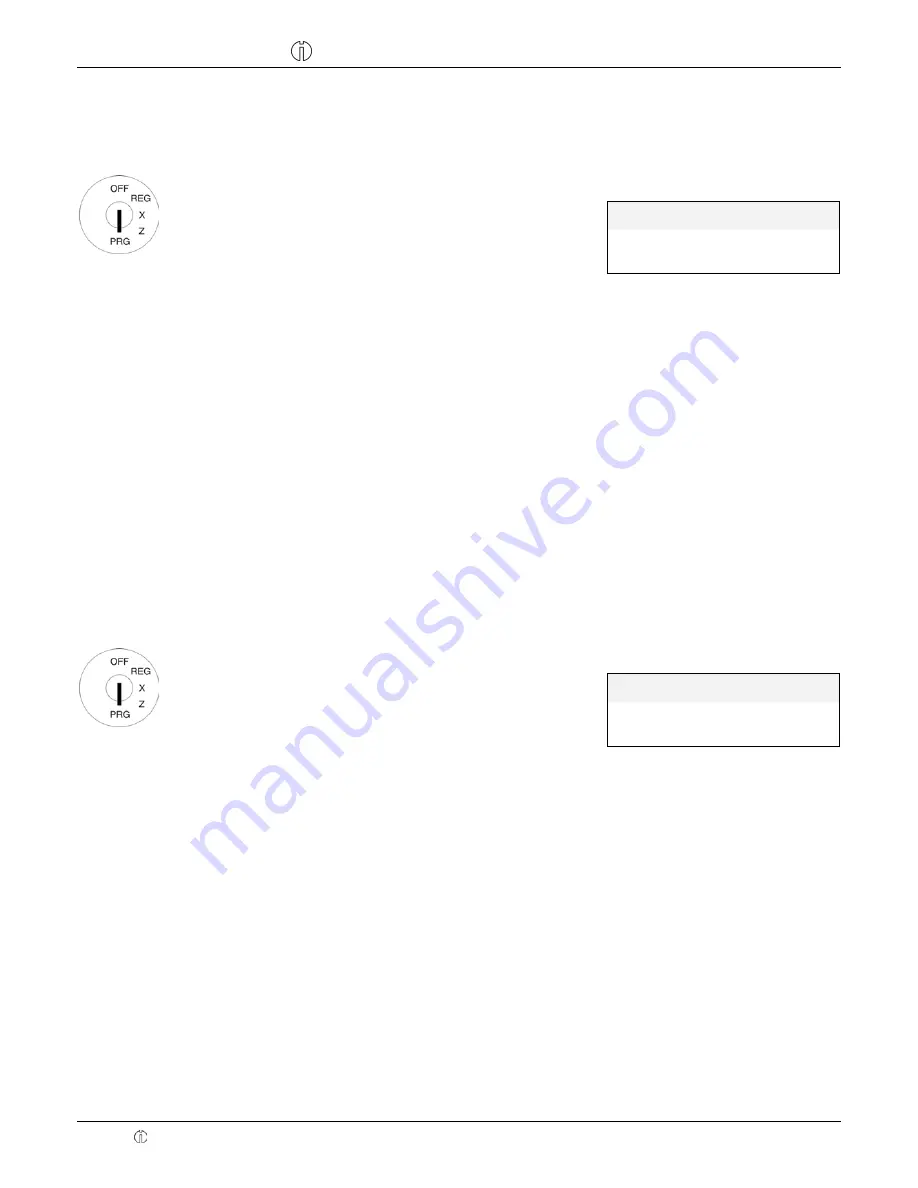
Cash Register CM 940-F / 941-F / 942-F
Olympia 2011
Page 70
Specifications subject to change without notice!
6.11
Programming a percentage surcharge (%+)
This function programs a surcharge as a percentage value.
Example:
A percentage value of 10% must be programmed for the surcharge.
Input Display
=Key +/-
1=
1. Set the key to PRG.
2. Select
programme number 10
(see Chapter 6.1.2).
3. Press
the
┣
CASH
┫
key to confirm
the selection.
#
[ 0.00]
ADD
ON%
[ 0.00]
DISCOUNT%
4. Use
the
┣↑┫
and
┣↓┫
keys to
move to the
[ ] ADD ON%
input
area.
[ 0.00]
ADD
ON%
5. Use the digit keys to enter the
percentage value for the sur-
charge (with decimal point and
decimal places, value between
0.01 and 99.99).
[ 2.00]
ADD
ON%
6. Press
the
┣
CASH
┫
key to confirm
the input.
#
Save...!!
Please Continue...
7. Conclude programming by press-
ing the
┣
SUB-TOTAL
┫
key.
"
6.11.1
Programming a percentage surcharge (+) using the PC
See Chapter 6.9.1.
6.12
Programming a percentage discount (-%)
This function programs a discount as a percentage value.
Example:
A percentage value of 5% must be programmed for the discount.
Input Display
=Key +/-
1=
1. Set the key to PRG.
2. Select
programme number 10
(see Chapter 6.1.2).
3. Press
the
┣
CASH
┫
key to confirm
the selection.
#
[ 0.00]
ADD
ON%
[ 0.00]
DISCOUNT%
4. Use
the
┣↑┫
and
┣↓┫
keys to
move to the
[ ] DISCOUNT%
input area.
[ 0.00]
DISCOUNT%
5. Use the digit keys to enter the
percentage value for the discount
(with decimal point and decimal
places, value between 0.01 and
99.99).
[ 5.00]
DISCOUNT%
6. Press
the
┣
CASH
┫
key to confirm
the input.
#
Save...!!
Please Continue...
7. Conclude programming by press-
ing the
┣
SUB-TOTAL
┫
key.
"
6.12.1
Programming a percentage discount (%-) using the PC
See Chapter 6.9.1.
Содержание CM 940-F
Страница 156: ...All Rights Reserved Version 2011 05 02 ...