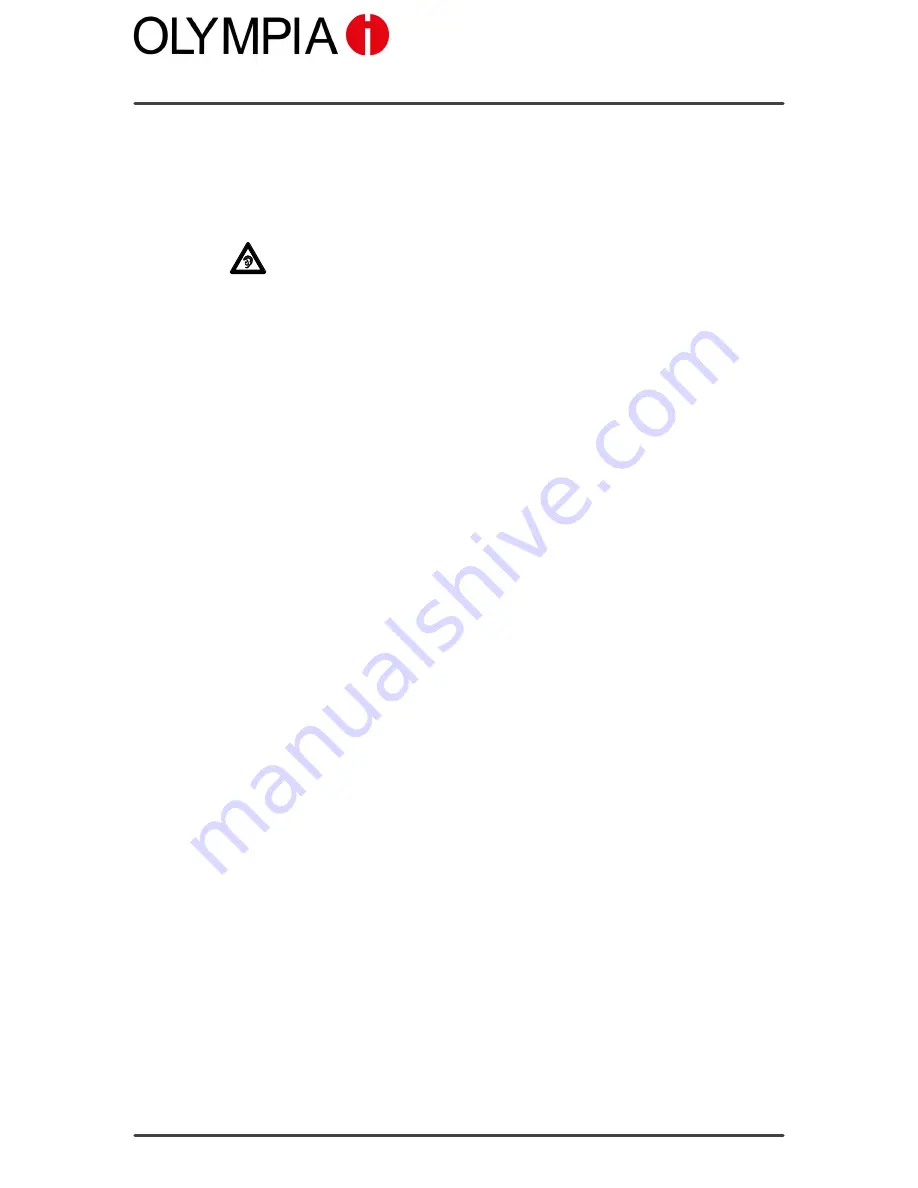
Mobile Phone Menu
AUTOMATIC
HANDSFREE
FUNCTION
CLASSIC
63
Automatic Handsfree Function
You can activate this function in the menu if you want to take all calls via
the mobile phone loudspeaker automatically.
Exposure to the receiver earpiece at full volume for a long period
could cause ear damage. Do not hold the mobile phone directly
on the ear when listening via the loudspeaker.
1. Navigate to
Menu
Settings
Handfreesetting
.
2. Select
On
. The function is activated.
You can deactivate the function while a call is in progress.
Содержание classic
Страница 1: ...CLASSIC BEDIENUNGSANLEITUNG USER MANUAL Art 2124 Version 01 2016 ...
Страница 2: ......
Страница 69: ...Mobile Phone Menu MULTIMEDIA CLASSIC 69 Multimedia ...
















































