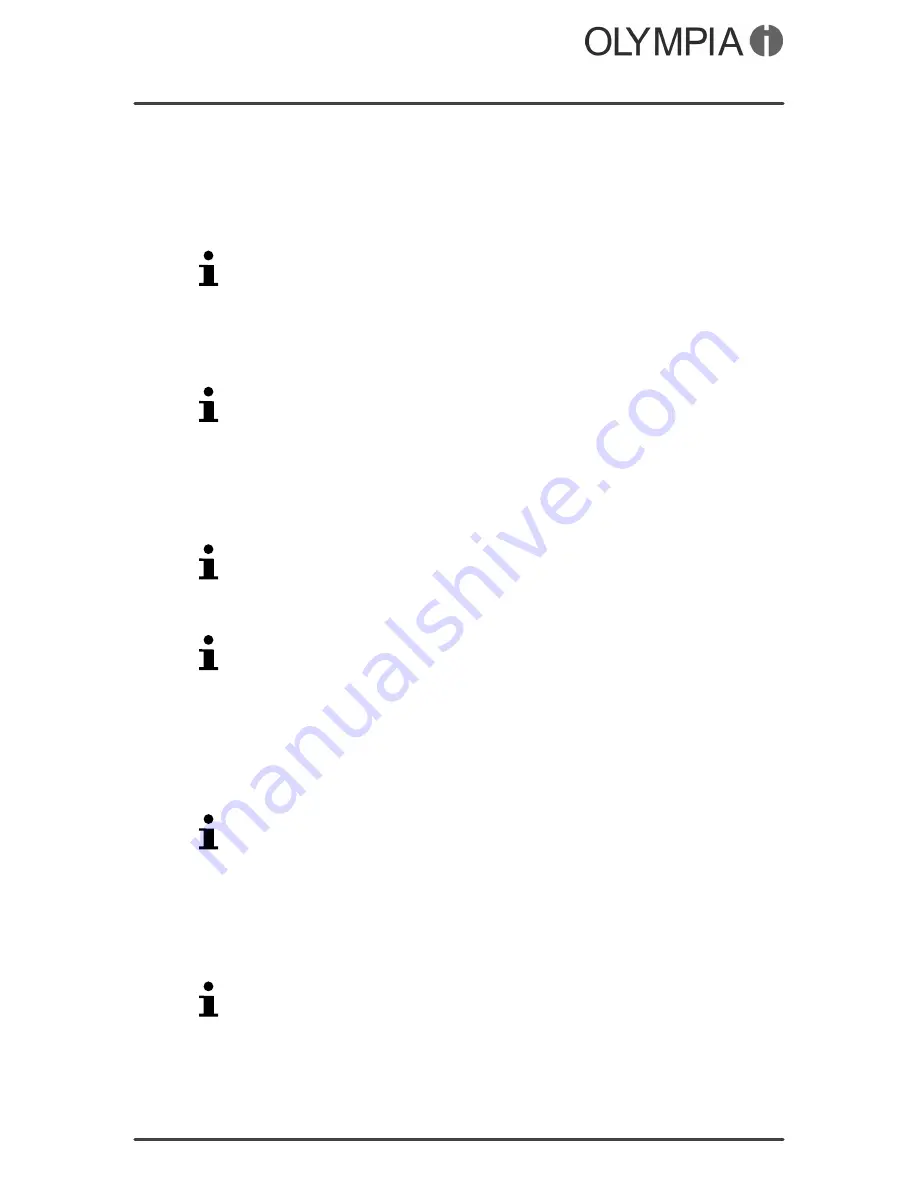
Mobile Phone Menu
Security Settings
BRIO Touch
44
Alert type
You can define how the mobile phone should provide its alert sig
nals
Ringonly
,
Vib.only
or
Vib.andring
.
1.
Touch
Alerttype
.
2.
Select one of the alert types.
Change the setting using the Hash or Star key.
Network settings
The mobile phone searches for and automatically selects the mo
bile network assigned to the SIM card or mobile phone provider
(network operator) .
The presettings in this menu are set-up by the SIM card or network
operator. We recommend that you do not alter the settings in this
menu.
Security Settings
You can define a your own individual PIN code and phone lock
password.
You can deactivate the request for your PIN from the SIM card if
so required. The risk here is, should you lose your mobile phone,
the data could be misused by third-parties and subsequent costs
could be charged to you.
When you change your PIN code or phone lock password, we ur
gently recommend that you note down the new PIN code or phone
lock password and keep it where it cannot be accessed by third-
parties.
Switching the PIN prompt on/off
1.
Touch
Settings
Securitysettings
SIM1security
PINlock
.
2.
Enter the PIN code.
The standard PIN code is contained with the documents provided
with the SIM card.
3.
Touch
On
or
Off
. The PIN code request is switched on or off.
Changing the PIN
1.
Touch
Settings
Securitysettings
SIM1security
ChangePIN
.
2.
Enter your PIN code.
The standard PIN code is contained with the documents provided
with the SIM card.
3.
Enter the new PIN code.
4.
Enter the new PIN code again.
5.
Confirm the prompt. The setting is saved.
Содержание BRIO Touch
Страница 2: ...BRIO Touch 2 BLANK PAGE ...






























